
To log into another WhatsApp account, log out of the current account and scan the QR code with the new account on WhatsApp Web.
Logging Into WhatsApp with a New Phone Number
Switching to a new phone number on WhatsApp is simple and allows you to keep your chats and settings.
Changing Your WhatsApp Number
- In-App Change – WhatsApp allows you to change your number within the app without losing chats.
- Contact Updates – Inform your contacts of your new number to stay connected.
Verifying a New Number on WhatsApp
- Receive Verification Code – Enter the new number to receive a verification code via SMS or call.
- Restore Chats – After verification, you can restore any available backups from the old number.
- Troubleshooting – If the code doesn’t arrive, ensure the number is active and try again.
![]()
Using WhatsApp Web to Log Into Another Account
WhatsApp Web allows you to access your account from a computer by linking it with your phone through a QR code.
Linking a New Account to WhatsApp Web
- Open WhatsApp Web – Visit web.whatsapp.com on your computer’s browser.
- Scan the QR Code – Open WhatsApp on your phone, tap the three dots (menu), go to “Linked Devices,” and scan the QR code on your computer.
- Sync Messages – Once linked, all messages from the phone will appear on the web version in real-time.
Switching Between Accounts on WhatsApp Web
- Log Out of Previous Account – To switch accounts, log out of the current session by going to “Linked Devices” and selecting “Log out from all devices.”
- Log In with a New Account – After logging out, you can scan a new QR code to link a different WhatsApp account to the web version.
- Session Limitations – WhatsApp Web can only be linked to one phone at a time, so switching accounts requires logging out first.
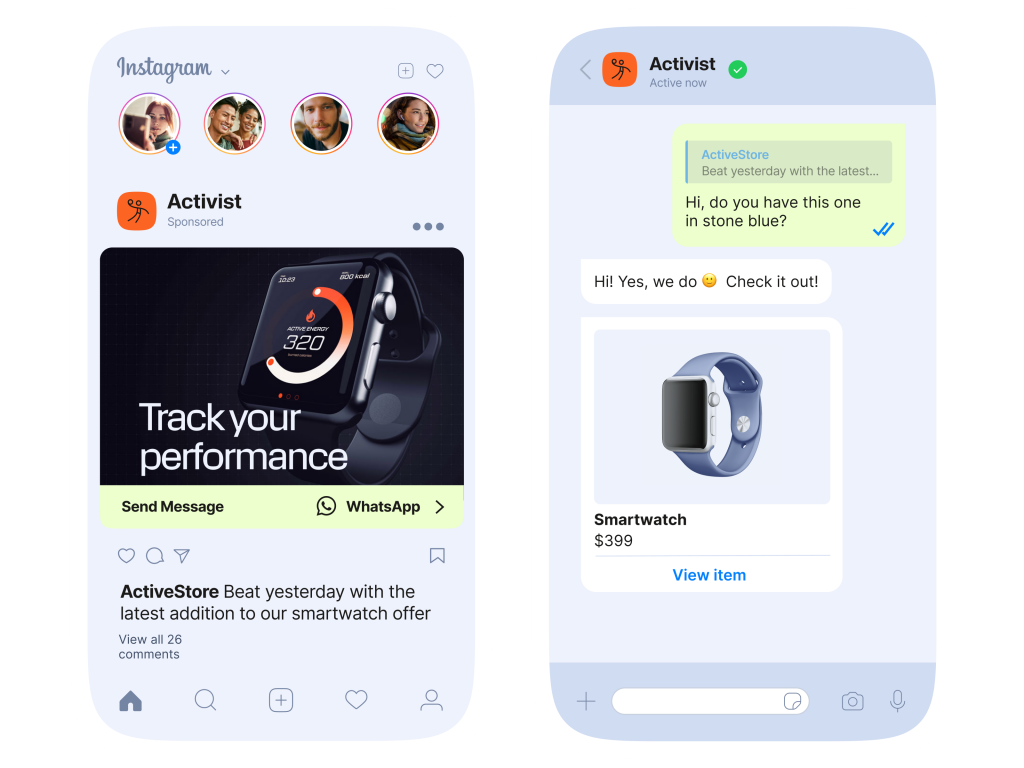
Using WhatsApp Multi-Device Feature
WhatsApp’s multi-device feature allows you to use your account on multiple devices simultaneously, without needing your phone to stay connected.
How to Link Multiple Devices to WhatsApp
- Enable Multi-Device Beta – First, join the multi-device beta by going to WhatsApp settings > Linked Devices > Multi-Device Beta.
- Link Devices – To link a new device, go to “Linked Devices,” click “Link a Device,” and scan the QR code from the new device.
- Supported Devices – You can link up to four devices, including computers and tablets, and use WhatsApp independently of your phone.
Managing Multiple Accounts on Different Devices
- Primary Phone Use – WhatsApp can only be linked to one primary phone, but you can access the same account from multiple linked devices.
- Switching Between Accounts – To use another account, log out from one device and scan the QR code for a different phone.
- Data Syncing Across Devices – All linked devices will automatically sync messages, ensuring you have access to the latest chats.

Switching Between WhatsApp Accounts on the Same Phone
You can manage multiple WhatsApp accounts on a single phone, especially with dual SIM functionality.
Using Dual SIM for Multiple Accounts
- Two WhatsApp Accounts – If your phone supports dual SIM, you can use one number for WhatsApp personal and the other for WhatsApp Business.
- Install WhatsApp Business – For a second WhatsApp account, download WhatsApp Business from the app store and register it with the second SIM card.
- Simultaneous Use – Both accounts can run on the same phone, allowing you to switch between them easily.
Switching Accounts Without Losing Data
- Data Retention – Switching between accounts does not affect your chat history if both are backed up on Google Drive (Android) or iCloud (iPhone).
- Backup Regularly – Ensure you back up both accounts’ data to the cloud to prevent losing any important chats during account switching.
- No Need to Reinstall – You can switch between personal and business WhatsApp accounts without reinstalling the app or losing any data.

Creating a Separate WhatsApp Account for Business
WhatsApp Business allows you to manage business communication separately from personal chats.
WhatsApp Business Account Setup
- Download WhatsApp Business – Install from the app store and register with a separate phone number.
- Set Up Profile – Add business details like name, description, and hours.
- Business Features – Use tools like automated messages and quick replies for better customer interaction.
Switching Between Personal and Business Accounts
- Use Different Apps – WhatsApp and WhatsApp Business can run simultaneously.
- Switch Easily – Toggle between personal and business accounts by opening the respective app.
- Backup Data – Ensure both accounts are backed up to avoid data loss.

Security Considerations When Logging Into Another Account
When logging into WhatsApp on a new device or switching accounts, it’s crucial to ensure your account remains secure.
Securing Your WhatsApp with Two-Step Verification
- Enable Two-Step Verification – This adds an extra layer of security by requiring a PIN to access your account.
- Setup Process – Go to WhatsApp settings > Account > Two-step verification > Enable, and set up a six-digit PIN.
- Backup Email – Provide an email for recovering your PIN in case you forget it.
Logging Out of Untrusted Devices
- Log Out from Untrusted Devices – Always log out of WhatsApp Web or Desktop when using public or shared devices.
- Check Linked Devices – Regularly check the “Linked Devices” section to ensure no unknown devices are connected to your account.
- Revoke Access – If you suspect unauthorized access, log out from all devices and re-secure your account.

Troubleshooting Login Issues on WhatsApp
If you’re having trouble logging into WhatsApp, there are several steps you can take to resolve the issue.
What to Do If You Can’t Log Into WhatsApp
- Check Your Internet Connection – Ensure your phone has a stable internet connection, either through Wi-Fi or mobile data.
- Reboot Your Phone – Sometimes restarting your phone can resolve temporary issues affecting the WhatsApp login process.
- Update WhatsApp – Ensure you’re using the latest version of the app, as outdated versions may cause login issues.
Resolving Verification Code Issues
- Check Phone Signal – A poor signal can delay the verification code. Ensure you have a good connection and try again.
- Request Code Again – If you don’t receive the code, wait for a few minutes and then request the code again.
- Verify Your Number – Double-check that the phone number you entered is correct and that it’s capable of receiving SMS or calls.
Can I log into multiple WhatsApp accounts on the same phone?
Yes, you can use WhatsApp Business and WhatsApp Messenger simultaneously on the same phone with different numbers.
How do I switch between WhatsApp accounts on my phone?
You can switch between WhatsApp accounts by using WhatsApp Business for one number and WhatsApp Messenger for the other.
How can I log into WhatsApp on a new phone?
To log into WhatsApp on a new phone, install the app, verify your phone number, and restore your chat history from a backup.

Leave a Reply