
To link WhatsApp to another phone, install the app, verify your phone number, and restore your chats from backup.
Understanding WhatsApp’s Device Linking Process
Why WhatsApp Requires a Phone for Initial Setup
-
Phone Number Verification: WhatsApp requires your phone number for account identification and SMS verification during setup.
-
Primary Device Role: The phone serves as the core device for syncing messages and media to other devices like WhatsApp Web.
What Happens After Linking WhatsApp to Another Phone?
-
Account Syncing: Your messages and contacts are synced across devices, and the new phone becomes the primary device.
-
Multi-Device Functionality: With multi-device support, you can use WhatsApp on multiple devices, even without the primary phone being connected.

How to Set Up WhatsApp on a New Phone
Installing WhatsApp on a New Device
-
Download the App: Go to the Google Play Store (Android) or Apple App Store (iPhone) and download WhatsApp.
-
Install and Open: After installation, open the app to start the setup process.
Verifying Your Phone Number on a New Device
-
Enter Phone Number: Enter your phone number when prompted during setup.
-
Receive Verification Code: WhatsApp will send a 6-digit code via SMS. Enter this code to verify your number and complete the setup.

Using WhatsApp Web for Linking to Another Phone
How to Link WhatsApp Web with Your Phone
-
Open WhatsApp Web: On your computer, go to web.whatsapp.com.
-
Scan QR Code: Open WhatsApp on your phone, go to “Settings” > “WhatsApp Web” and scan the QR code displayed on the computer screen to link your phone to WhatsApp Web.
Steps to Sync WhatsApp Web Across Devices
-
Ensure Active Connection: Keep your phone connected to the internet for WhatsApp Web to sync messages across devices.
-
Use Multi-Device Feature: With multi-device support, you can use WhatsApp Web on multiple devices even when your phone is offline, once the initial setup is completed.

Multi-Device Support: Linking WhatsApp Without Your Phone
What is WhatsApp’s Multi-Device Feature?
-
Multiple Device Access: WhatsApp’s multi-device feature allows you to use your account on up to four devices without needing your phone connected.
-
Independent Device Operation: Each linked device can send and receive messages independently, even when your phone is offline.
How to Link WhatsApp to Multiple Devices Using Multi-Device Support
-
Enable Multi-Device: In WhatsApp settings, navigate to “Linked Devices” and opt into the multi-device beta feature.
-
Link Devices: After enabling the feature, scan the QR code on each additional device (e.g., WhatsApp Web or Desktop) to sync your account without needing your phone connected.
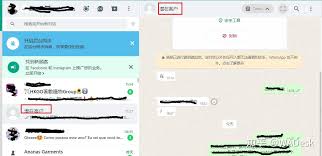
Restoring WhatsApp Chats on a New Phone
How to Restore Your WhatsApp Chats from Google Drive or iCloud
-
Google Drive (Android): After verifying your phone number, WhatsApp will prompt you to restore chats from your Google Drive backup. Tap “Restore” to recover your messages.
-
iCloud (iPhone): On a new iPhone, verify your phone number and select “Restore Chat History” from iCloud to recover your chats.
Troubleshooting Issues with Restoring WhatsApp Chats
-
Ensure Backup is Available: Confirm that you have a recent backup on Google Drive (Android) or iCloud (iPhone) by checking the backup date in WhatsApp settings.
-
Check Internet Connection: Ensure a stable internet connection to download the backup. A slow or unstable connection can cause restoration issues.
-
Reinstall WhatsApp: If the restoration fails, uninstall and reinstall WhatsApp to trigger the backup restore process again.
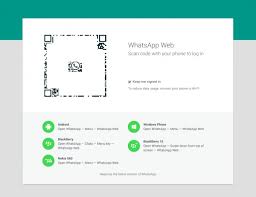
Securing Your WhatsApp Account When Linking to Another Phone
How to Ensure Your WhatsApp Account Is Safe During Device Linking
-
Verify Device Ownership: Only link your account to trusted devices. Avoid using public or shared computers to access WhatsApp Web.
-
Monitor Linked Devices: Regularly check the list of linked devices under “Settings” > “Linked Devices” to ensure no unauthorized devices are connected.
Enabling Two-Step Verification for Extra Protection
-
Activate Two-Step Verification: Go to WhatsApp settings > “Account” > “Two-Step Verification” and enable it to add an extra layer of security to your account.
-
PIN and Recovery Email: Set up a 6-digit PIN and provide a recovery email for account recovery in case you forget the PIN or need to restore access.
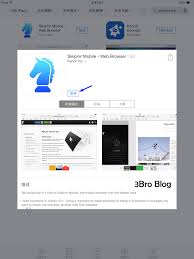
Troubleshooting Problems When Linking WhatsApp to Another Phone
Common Issues You Might Encounter When Linking WhatsApp
-
Phone Number Mismatch: Ensure that the phone number entered on the new phone is correct and matches the one associated with your WhatsApp account.
-
Weak Internet Connection: A poor or unstable internet connection can disrupt the linking process. Ensure both your phone and the new device have a stable connection.
-
WhatsApp Version Compatibility: Make sure both your phone and the new device have the latest version of WhatsApp installed.
What to Do If Your WhatsApp Doesn’t Link to the New Phone
-
Restart Both Devices: Restart your phone and the new device to refresh the connection.
-
Reinstall WhatsApp: If the issue persists, uninstall and reinstall WhatsApp on the new device, then try the linking process again.
-
Check WhatsApp Settings: Ensure that multi-device support is enabled if you’re linking multiple devices without using your phone.
Can I transfer my WhatsApp account to a new phone?
Yes, you can transfer WhatsApp to a new phone by verifying your phone number and restoring your chat backup.
Do I need a SIM card to link WhatsApp to another phone?
Yes, WhatsApp requires an active SIM card for verification to link your account to the new phone.
How do I restore WhatsApp chats on a new phone?
After installing WhatsApp on your new phone, verify your number and select the option to restore from Google Drive or iCloud backup.
Leave a Reply