
You can open a WhatsApp account without a SIM card by using a virtual number for verification during setup.
Opening WhatsApp Account Without a Phone Number
WhatsApp typically requires a phone number, but there are alternative ways to open an account.
Can I Use WhatsApp Without a Phone Number?
- Phone Number Requirement: WhatsApp needs a phone number for verification, but temporary numbers can be used as an alternative.
How to Set Up WhatsApp with a Temporary Number
- Get a Virtual Number: Use services like Google Voice or TextNow to get a temporary number.
- Verify and Use WhatsApp: Enter the temporary number, verify it via SMS or call, and start using WhatsApp.
![]()
Using WhatsApp Without a SIM Card
WhatsApp is typically tied to a phone number, but you can still use it without a SIM card by following specific methods.
Can I Access WhatsApp on a Device Without a SIM?
- Yes, via WhatsApp Web: If you’ve set up WhatsApp with a SIM card initially, you can access it via WhatsApp Web or Desktop on another device without needing the SIM in your phone.
- Using Wi-Fi: WhatsApp can be used on a device that has an active Wi-Fi connection, as long as it’s already set up with a phone number.
How to Activate WhatsApp on a Phone Without a SIM Card
- Initial Setup with SIM Card: Set up WhatsApp with a SIM card to verify your phone number.
- Remove SIM Card: Once verified, you can remove the SIM and continue using WhatsApp on Wi-Fi for messaging and media sharing.
- Using WhatsApp Web: After setup, use WhatsApp Web or Desktop to access your account without the SIM card in the phone.
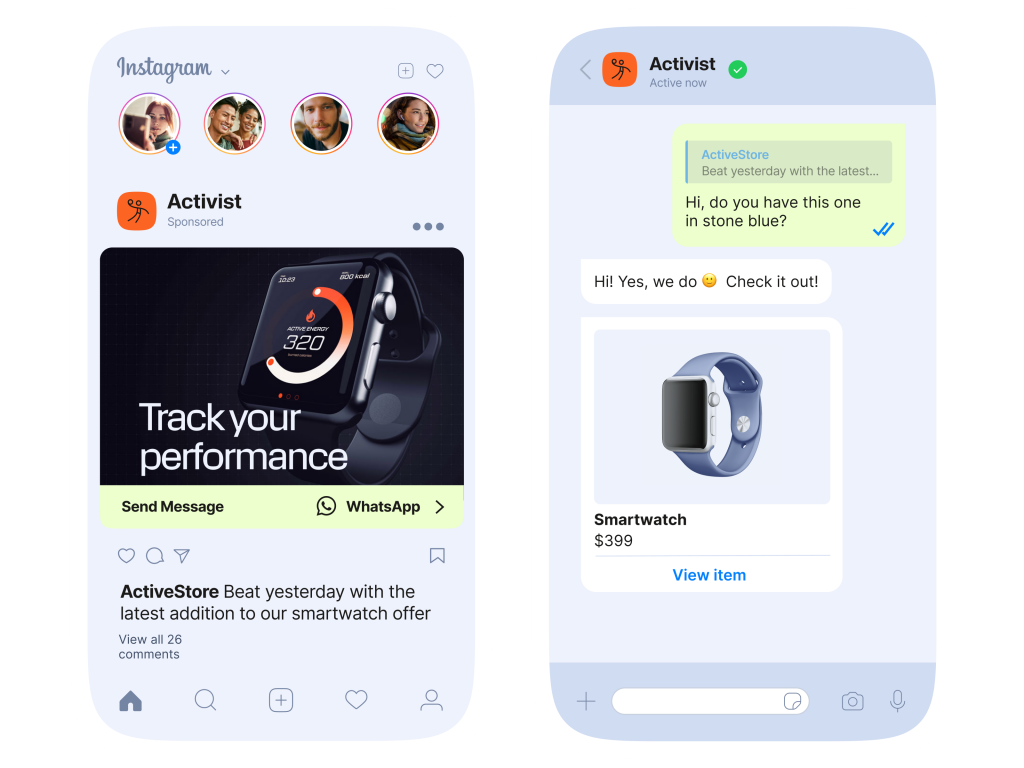
Accessing WhatsApp Without Scanning a QR Code
With WhatsApp’s multi-device feature, you can access WhatsApp Web without needing to scan the QR code every time.
What is WhatsApp’s Multi-Device Feature?
- Independent Device Functionality: Multi-device support allows WhatsApp to function on up to four devices, including Web and Desktop, without needing the phone to stay connected.
- Syncing Across Devices: Once linked, WhatsApp syncs your messages across all devices, even if your phone is offline, eliminating the need for QR code scanning after initial setup.
How to Use WhatsApp Web Without Scanning QR Code
- Enable Multi-Device: Ensure the multi-device feature is enabled by going to WhatsApp Settings > Linked Devices.
- Link Devices: After initial QR code scan, your devices will remain linked without needing to scan the code again.
- Use WhatsApp Web: Access WhatsApp on your computer or tablet without having to scan the QR code each time.

Opening WhatsApp Without an Internet Connection
WhatsApp is primarily an online messaging app, but there are ways to use it even when offline.
Can WhatsApp Be Used Offline?
- Limited Use Offline: WhatsApp requires an internet connection for sending and receiving messages. However, you can access previously downloaded messages while offline.
- Message Drafting: You can compose and save messages offline, which will be sent once an internet connection is available again.
How to Set Up WhatsApp Without Internet Access
- Initial Setup with Internet: WhatsApp requires an internet connection for the initial setup and phone number verification.
- Offline Use: After setup, you can view messages, compose drafts, and manage contacts while offline. Once connected to the internet, the messages will be sent and synced.

Creating a WhatsApp Account on Multiple Devices
WhatsApp now allows you to use your account on multiple devices without needing to rely on your phone for every action.
How to Use WhatsApp on Multiple Devices Simultaneously
- Enable Multi-Device Feature: Go to WhatsApp Settings > Linked Devices and enable the multi-device beta to link multiple devices.
- Link Devices: After activation, you can link up to four devices, including desktops, laptops, or tablets, allowing independent use.
- Use WhatsApp Web: Once linked, you can access WhatsApp Web on any device without requiring your phone to be connected.
Linking WhatsApp on Additional Devices Without Requiring a Phone
- Initial Setup on Phone: First, set up WhatsApp on your phone and verify your number.
- Use WhatsApp Web: Open web.whatsapp.com on your browser, and use the multi-device feature to link your phone to additional devices.
- No Need for Phone Connection: After linking, your WhatsApp account will remain functional on the devices, even if your phone is offline.
![]()
Using WhatsApp Without Linking to an Email
WhatsApp does not require an email address for registration, and you can set it up without linking one.
Does WhatsApp Require an Email for Registration?
- No Email Required for Setup: WhatsApp only requires a phone number for registration and verification. You do not need to link an email address to create an account.
- Optional Email Use: While an email isn’t necessary for registration, it may be used for account recovery in case you forget your two-step verification PIN.
How to Set Up WhatsApp Without Linking to an Email Address
- Install WhatsApp: Download WhatsApp from the app store and open the app.
- Verify Phone Number: Enter your phone number and receive a verification code via SMS or voice call to verify your identity.
- Skip Email: You can skip entering an email address during the setup process, and WhatsApp will function fully without it.

Opening WhatsApp Without an Active Phone Number
WhatsApp requires a phone number for verification, but there are some alternatives for accessing your account without an active phone number.
How to Open WhatsApp After Changing Phone Number
- Use WhatsApp’s Change Number Feature: In WhatsApp, go to Settings > Account > Change Number. Enter your old and new phone numbers to transfer your account and chat history to the new number.
- Verify New Number: You’ll need to verify the new number using SMS or a voice call for successful setup.
- Restore Chats: After verification, WhatsApp will prompt you to restore your backup from Google Drive or iCloud, ensuring your chats are transferred.
Restoring WhatsApp Data Without an Active Phone Number
- Use Cloud Backup: If you’ve backed up your data to Google Drive or iCloud, you can restore your chats after setting up WhatsApp on a new phone.
- Use WhatsApp Web: If you’ve previously linked WhatsApp Web to your account, you can continue using it without needing an active phone number, although a connection to your phone is still required for full functionality.
- Temporary Number: You can use a temporary or virtual number to verify WhatsApp and restore your backup, but you must have access to the cloud backup.
How can I open WhatsApp account without a phone number?
You can use a virtual number or a temporary phone number for WhatsApp verification to open an account.
How can I open WhatsApp account without a SIM card?
After initial setup with a SIM, you can use WhatsApp on Wi-Fi without needing a SIM card in your phone.
How can I open WhatsApp account without email?
WhatsApp doesn’t require an email address for registration. You only need a phone number for account setup.

Leave a Reply