
To open WhatsApp Web, visit web.whatsapp.com on your browser and scan the QR code with your phone.
Setting Up WhatsApp Web for the First Time
Setting up WhatsApp Web is simple and allows you to use WhatsApp on your computer.
How to Link Your Phone to WhatsApp Web
- Open WhatsApp: Launch WhatsApp on your phone and go to Settings > Linked Devices.
- Link a Device: Tap “Link a Device” to activate your phone’s camera for QR scanning.
Scanning the QR Code to Access WhatsApp Web
- Go to WhatsApp Web: Open web.whatsapp.com on your computer.
- Scan QR Code: Scan the code on the website using your phone’s WhatsApp camera.
![]()
Troubleshooting WhatsApp Web Connection Issues
If you’re facing issues with WhatsApp Web, here are some common problems and solutions.
Common Issues When Connecting to WhatsApp Web
- QR Code Scanning Problems: Ensure your phone’s camera is clean and the QR code is well-lit. Reposition the phone if necessary.
- Poor Internet Connection: Both your phone and computer should have stable internet connections for WhatsApp Web to work.
- Outdated WhatsApp Version: Ensure you have the latest version of WhatsApp installed on your phone.
How to Fix WhatsApp Web Not Syncing with Your Phone
- Check Phone Connection: Ensure your phone is connected to the internet and running WhatsApp.
- Re-link Devices: If WhatsApp Web is not syncing, try logging out and re-scanning the QR code to re-link the devices.
- Restart WhatsApp: Close and restart WhatsApp on both your phone and computer to fix syncing issues.
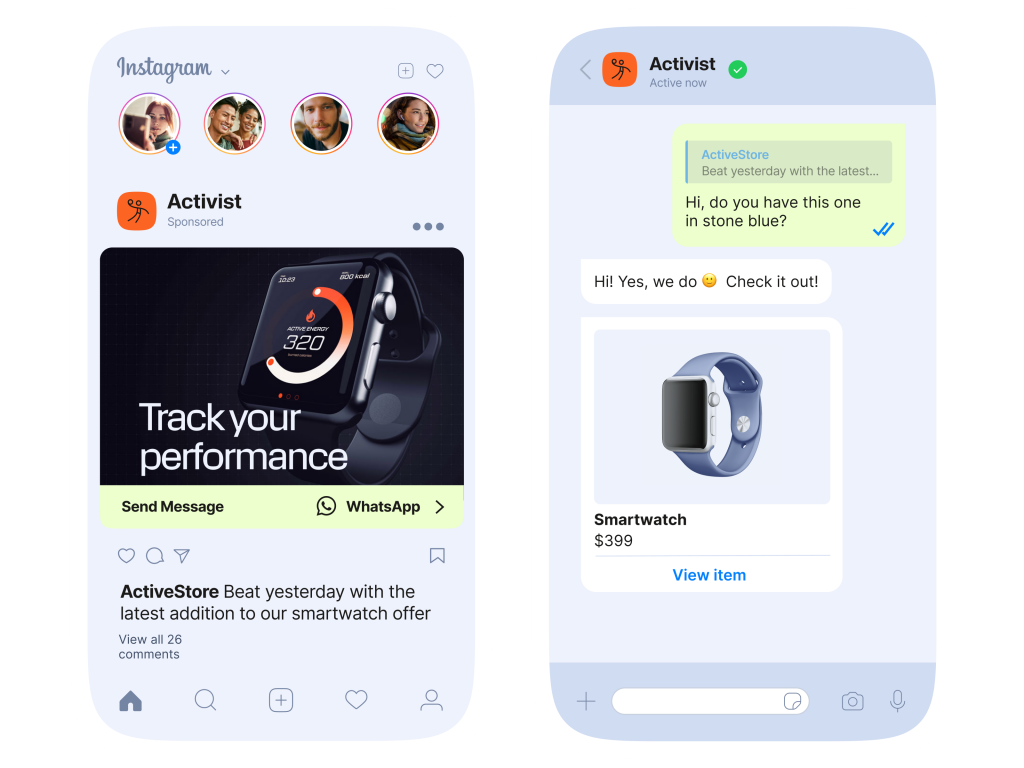
Using WhatsApp Web Without Your Phone Connected
With WhatsApp’s multi-device feature, you can use WhatsApp Web even when your phone is not connected to the internet.
How Multi-Device Support Allows WhatsApp Web to Work Independently
- Enable Multi-Device Feature: WhatsApp’s multi-device support allows up to four devices to be linked independently of your phone.
- Device Independence: Once linked, WhatsApp Web and other devices can sync messages, send and receive chats, and function without your phone needing to be online.
Benefits of Using WhatsApp Web Without Needing Your Phone
- Access on Multiple Devices: You can use WhatsApp Web on a desktop, laptop, or tablet even if your phone is offline.
- Seamless Experience: Your WhatsApp account remains active on all linked devices, allowing easy messaging without needing to reconnect your phone.
- Increased Flexibility: This feature provides more convenience for users who want to access WhatsApp on their computer while their phone remains disconnected.

How to Log Out of WhatsApp Web
Logging out of WhatsApp Web ensures your account is secure when you’re done using it.
Logging Out from WhatsApp Web on a Single Device
- Open WhatsApp on Your Phone: Go to WhatsApp and open the Settings menu.
- Go to Linked Devices: Tap on “Linked Devices” to see all devices connected to your WhatsApp account.
- Log Out of Specific Device: Find the device you want to log out from and tap “Log Out” next to it.
How to Log Out of WhatsApp Web on All Devices Remotely
- Go to Linked Devices: On your phone, go to WhatsApp Settings > Linked Devices.
- Log Out from All Devices: Tap “Log Out from All Devices” to disconnect WhatsApp Web from all linked devices remotely.

What to Do If WhatsApp Web Doesn’t Work on Your Computer
If you’re experiencing issues with WhatsApp Web, follow these troubleshooting steps to get it working again.
Checking Your Internet Connection for WhatsApp Web
- Stable Connection: Ensure both your phone and computer have stable internet connections, either through Wi-Fi or mobile data.
- Reconnect: Try disconnecting and reconnecting your devices to the network.
- Check for Data Restrictions: Make sure your phone’s data is not restricted for WhatsApp, which could affect the connection.
How to Fix Browser Compatibility Issues for WhatsApp Web
- Use Supported Browsers: WhatsApp Web works best on the latest versions of Google Chrome, Mozilla Firefox, Microsoft Edge, or Safari. Avoid using unsupported browsers.
- Clear Browser Cache: Clear your browser’s cache and cookies to resolve loading or connectivity issues.
- Update Your Browser: Ensure your browser is up to date, as outdated versions may cause compatibility issues.
![]()
Advanced Features of WhatsApp Web
WhatsApp Web offers several advanced features to enhance your messaging experience.
How to Send and Receive Media on WhatsApp Web
- Sending Media: Click on the attachment icon (paperclip) in the chat window to send photos, videos, documents, or voice messages.
- Receiving Media: When media is received, you can view images, play videos, or download files directly from the chat window.
- Forwarding Media: You can forward received media to other chats by clicking on the forward icon next to the media.
Using Keyboard Shortcuts for WhatsApp Web
- Navigating Chats: Use “Ctrl + Alt + Shift + Left/Right Arrow” to switch between chats quickly.
- Search Chats: Press “Ctrl + F” to search for messages or contacts within WhatsApp Web.
- Quick Reply: Press “Ctrl + Enter” to send messages instantly without using the mouse.

How to Open WhatsApp Web on Different Devices
You can access WhatsApp Web on various devices, including desktops and tablets, with a simple setup.
Accessing WhatsApp Web on Mac and Windows PCs
- Open a Browser: On your Mac or Windows PC, open a supported browser (Chrome, Firefox, Safari, or Edge).
- Visit WhatsApp Web: Go to web.whatsapp.com in the browser.
- Scan the QR Code: Open WhatsApp on your phone, go to Settings > Linked Devices, and scan the QR code displayed on your PC.
How to Use WhatsApp Web on a Tablet or Alternative Devices
- Use a Browser: On your tablet, open the browser and visit web.whatsapp.com.
- Desktop Mode: If the mobile version appears, switch to “Desktop Mode” in your browser settings.
- Scan the QR Code: Open WhatsApp on your phone, go to Settings > Linked Devices, and scan the QR code to sync your account.
What do I need to open WhatsApp Web?
Can I open WhatsApp Web without my phone?
No, your phone must be connected to the internet for WhatsApp Web to work.
How do I log in to WhatsApp Web?
Go to web.whatsapp.com, open WhatsApp on your phone, and scan the displayed QR code.

Leave a Reply