
Yes, you can log into WhatsApp on a new device by verifying your phone number and restoring from a backup.
How to Log Into WhatsApp Without Your Lost Phone
If you’ve lost your phone, you can still access WhatsApp using these methods.
Using WhatsApp Web to Access Your Account
- Open WhatsApp Web: Visit web.whatsapp.com in a browser.
- Scan the QR Code: If WhatsApp Web was previously set up, continue using it by scanning the QR code from your phone (if still connected).
Logging Into WhatsApp on a New Device with a Verified Number
- Install WhatsApp: Download WhatsApp on your new device.
- Verify Your Number: Enter your number, receive a code via SMS or call, and verify it.
- Restore Backup: Restore your chat history from Google Drive or iCloud backup if set up.
![]()
How to Recover Your WhatsApp Account After Losing Your Phone
If you’ve lost your phone, you can recover access to your WhatsApp account on a new device.
Using Your Phone Number to Verify WhatsApp on a New Device
- Install WhatsApp: Download and install WhatsApp on your new device from the Google Play Store or App Store.
- Enter Your Phone Number: Open WhatsApp and enter the phone number you used on your lost device.
- Verify via SMS or Call: WhatsApp will send a verification code via SMS or voice call to confirm your identity.
Requesting a New Verification Code for Account Access
- Resend the Code: If you don’t receive the verification code, tap the “Resend SMS” option after a few minutes.
- Voice Call Option: If SMS is still not working, you can choose the “Call Me” option to receive the verification code through a voice call.
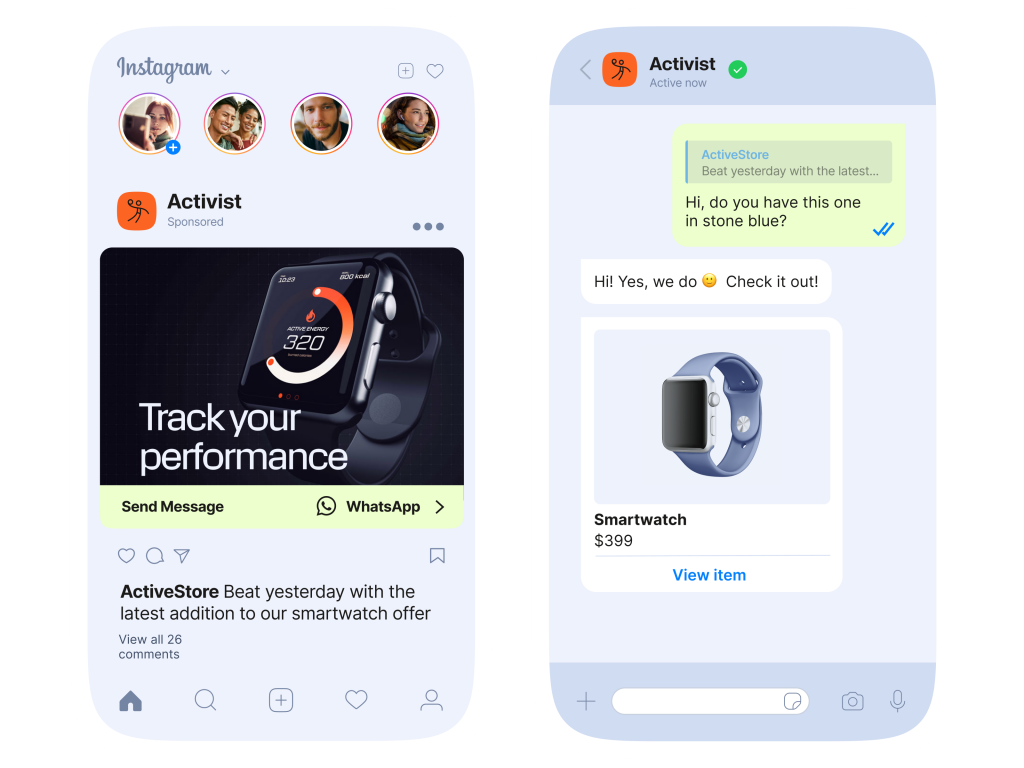
What to Do If You Don’t Have Access to Your SIM Card
If you’ve lost access to your SIM card, you can still recover and access your WhatsApp account through alternative methods.
How to Retrieve WhatsApp Account Access Without Your SIM
- Contact Your Carrier: Reach out to your mobile carrier to restore or replace your SIM card. Once reactivated, you can use it to verify your WhatsApp account.
- Use a Temporary Number: If you can’t retrieve your SIM right away, consider using a temporary phone number for verification.
- SIM Swap: Some carriers offer a SIM swap service that lets you transfer your old number to a new SIM card.
Using WhatsApp on Another Phone by Verifying via Email
- Email for Two-Step Verification: If you enabled two-step verification, you can use your registered email to reset your PIN and regain access to WhatsApp.
- Restore from Backup: After verifying your number on a new phone, you can restore your chats from Google Drive or iCloud backup if you had enabled it previously.

What Happens to Your Chats When You Lose Your Phone?
Losing your phone can affect your access to WhatsApp chats, but you can still recover them with proper backup settings.
Backing Up Your Chats to Google Drive or iCloud for Recovery
- Google Drive (Android): Enable automatic backups in WhatsApp Settings > Chats > Chat Backup, ensuring your chats are saved to Google Drive regularly.
- iCloud (iPhone): iPhone users can back up chats to iCloud by going to WhatsApp Settings > Chats > Chat Backup and turning on automatic backups.
- Backup Frequency: Set backups to occur daily, weekly, or monthly to ensure your chat history is up-to-date.
Restoring Your Chat History After Reinstalling WhatsApp
- Reinstall WhatsApp: After installing WhatsApp on your new device, verify your phone number.
- Restore from Backup: Once verified, WhatsApp will prompt you to restore your chat history from Google Drive (Android) or iCloud (iPhone).
- Complete Restoration: Confirm the restoration process, and your chats, contacts, and media will be restored to your new phone.
![]()
Ensuring Security After Losing Your Phone
If you lose your phone, take these steps to secure your WhatsApp account.
How to Secure Your WhatsApp Account from Unauthorized Access
- Enable Two-Step Verification: Add an extra layer of security in Settings > Account > Two-Step Verification.
- Contact Your Carrier: Suspend or block your number to prevent misuse.
- Use Email Recovery: If enabled, use your email to recover your account.
Logging Out of WhatsApp Web and Other Devices for Safety
- Log Out from WhatsApp Web: Go to Settings > Linked Devices and log out from all sessions.
- Revoke Access: Log out of all devices to prevent unauthorized access.
- Change Account Details: Consider changing your phone number or account info if compromised.

How to Protect Your WhatsApp Account After a Loss
If you lose your phone, it’s crucial to take steps to secure your WhatsApp account and prevent unauthorized access.
Enabling Two-Step Verification for Extra Security
- Activate Two-Step Verification: Go to WhatsApp Settings > Account > Two-Step Verification and enable it to add a PIN for extra security.
- Prevent Unauthorized Access: This feature ensures that even if someone gets your phone number, they cannot access your account without the PIN.
- PIN Recovery: Set a recovery email to regain access if you forget your PIN.
Keeping Your WhatsApp Account Safe with Backup Email
- Set Up a Backup Email: During two-step verification, link a backup email to help you recover your account if needed.
- Protect Account Recovery: This email will be used to reset your PIN and help you regain access to your WhatsApp account.
- Monitor Your Email: Regularly check the email for any suspicious activity or WhatsApp-related alerts.

Preventive Measures to Avoid Losing Access to WhatsApp
Taking a few precautions can help you retain access to your WhatsApp account, even if your phone is lost or damaged.
Setting Up WhatsApp Backup for Easy Restoration
- Enable Cloud Backups: Set up automatic backups to Google Drive (Android) or iCloud (iPhone) in WhatsApp Settings > Chats > Chat Backup.
- Backup Frequency: Choose daily, weekly, or monthly backups to ensure your chat history is up-to-date and easy to restore.
- Manual Backup: Regularly perform manual backups to ensure no data is lost in case of an emergency.
Keeping Your WhatsApp Account Linked to Multiple Devices
- Use WhatsApp Web: Link your account to WhatsApp Web or Desktop for access on multiple devices, so you’re not fully dependent on your phone.
- Multi-Device Feature: With WhatsApp’s multi-device support, link up to four devices, allowing you to access your account even if your phone is lost or unavailable.
- Sync Across Devices: Ensure that your devices are synced, and you can access all your messages and contacts without needing your phone.
How can I access WhatsApp if I lost my phone?
You can access WhatsApp on a new device by verifying your phone number and restoring from a backup if enabled.
Can I recover my WhatsApp account without my phone?
Yes, you can recover your WhatsApp account by verifying your phone number on a new device, as long as you have access to your number.
What happens to my WhatsApp chats if I lose my phone?
If you’ve backed up your chats to Google Drive or iCloud, you can restore them on a new device after verification.

Leave a Reply