
Yes, you can log into WhatsApp on another phone by verifying your phone number and restoring your data via backup.
Understanding WhatsApp Login on a New Phone
Logging into WhatsApp on a new phone involves verifying your identity and restoring data.
How to Set Up WhatsApp on a Different Phone
- Download and Install: Get WhatsApp from Google Play or the App Store.
- Verify Phone Number: Enter your phone number and receive a verification code via SMS.
The Role of Phone Number Verification in WhatsApp Login
- Phone Number: WhatsApp uses your phone number as the unique identifier.
- SMS Code: You must enter the code sent via SMS to verify your number.
- Security: This step ensures only you can access your WhatsApp account.
![]()
WhatsApp’s Multi-Device Support and Its Limitations
WhatsApp’s multi-device feature allows you to access your account on multiple devices, but it comes with some limitations.
How Multi-Device Support Allows WhatsApp Access Across Multiple Devices
- Link Up to Four Devices: You can link your WhatsApp account to up to four devices, including WhatsApp Web and Desktop.
- Independent Functionality: These devices can function independently of your phone, meaning you can use WhatsApp even when your phone is offline.
- Syncing: Messages, contacts, and chat history are synced across all linked devices in real-time.
Limitations of Using WhatsApp on Multiple Phones
- Primary Phone Requirement: WhatsApp can only be linked to one primary phone. You cannot use multiple phones as the primary device.
- Limited Features on Linked Devices: Some features, like calls, are still limited to the primary phone and cannot be used on linked devices.
- Syncing Delays: While WhatsApp supports multiple devices, there may be occasional syncing delays, especially when the primary phone is disconnected for a long time.
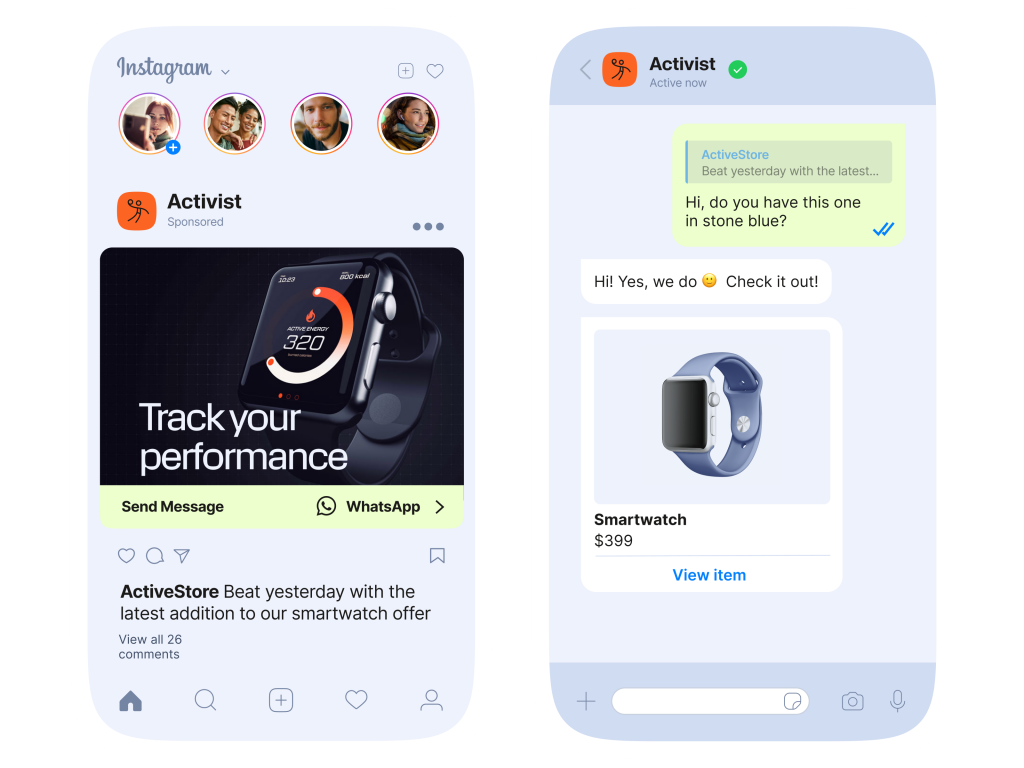
The Process of Transferring WhatsApp from One Phone to Another
Transferring WhatsApp to a new phone involves backing up your data and restoring it on the new device.
Backing Up WhatsApp Data Before Switching Phones
- Google Drive (Android): Go to WhatsApp Settings > Chats > Chat Backup, then tap “Back Up” to upload your chats and media to Google Drive.
- iCloud (iPhone): Open WhatsApp Settings > Chats > Chat Backup, and tap “Back Up Now” to save your data to iCloud.
- Manual Backup: For some devices, you can also back up to your local storage or a computer.
Restoring WhatsApp Data on a New Phone
- Verify Your Phone Number: After installing WhatsApp on your new phone, open the app and verify your phone number.
- Restore from Google Drive/iCloud: WhatsApp will prompt you to restore your chats and media from the backup during setup. Confirm and proceed to restore.
- Local Backup: If using a local backup, select the backup file on the new phone and restore it manually.

Common Issues When Logging into WhatsApp on Another Phone
Here are common issues and fixes when logging into WhatsApp on a new device.
Troubleshooting Login Problems on New Devices
- Incorrect Phone Number: Ensure the phone number and country code are correct.
- SMS Delays: Wait a few minutes or request a new verification code if delayed.
- App Compatibility: Ensure WhatsApp is installed and updated.
- Network Issues: Check for a stable internet connection.
How to Resolve Verification Issues When Switching Phones
- Check Network: Ensure you have a good network signal for the SMS code.
- Request New Code: If the code doesn’t arrive, request a new one.
- Use Voice Call: Opt for a voice call if SMS isn’t working.
- Reinstall WhatsApp: Clear the cache or reinstall if needed.
![]()
How to Use WhatsApp on a Second Phone without Losing Data
You can use WhatsApp on a second phone while keeping your data intact by using backup and restore options.
The Importance of Google Drive or iCloud Backups for Seamless Transfer
- Google Drive (Android): Backup WhatsApp data to Google Drive before switching phones to ensure seamless transfer of chats and media.
- iCloud (iPhone): iPhone users should back up their data to iCloud for easy restoration when moving to a new device.
- Automatic Backups: Set up automatic backups to ensure your data is regularly saved to the cloud without manual effort.
Using WhatsApp Web to Access WhatsApp from Another Phone
- WhatsApp Web: You can use WhatsApp Web to access your WhatsApp account on another phone’s browser. Simply scan the QR code with the WhatsApp app on your main phone.
- No Data Loss: WhatsApp Web mirrors the data from your phone, so no information is lost when using it on a second phone or device.

WhatsApp Security Considerations When Logging into a New Phone
When logging into WhatsApp on a new phone, it’s important to ensure your account and privacy are protected.
How to Keep Your Account Secure When Using a New Device
- Enable Two-Step Verification: Use two-step verification for added security to prevent unauthorized access.
- Check for Device Authorization: Only log into WhatsApp on trusted devices, and ensure you’re using the official app from the app store.
- Sign Out of Other Devices: After logging into the new phone, log out from WhatsApp on any other devices you no longer use.
Protecting Your Privacy During WhatsApp Login on Different Phones
- Secure Your Google/iCloud Account: Ensure your backup account (Google Drive for Android or iCloud for iPhone) is secured with strong passwords and two-step verification.
- Use Secure Networks: Avoid logging into WhatsApp on public or unsecured Wi-Fi networks to protect your data.
- Monitor Active Sessions: Regularly check WhatsApp’s “Active Sessions” to ensure there’s no unauthorized device connected to your account.

How to Log Out of WhatsApp on Another Phone
If you’ve logged into WhatsApp on another phone, it’s essential to log out to secure your account.
Steps to Securely Log Out of WhatsApp on a Shared Phone
- Open WhatsApp Settings: On your phone, go to WhatsApp Settings > Linked Devices.
- Log Out from Linked Devices: Tap on the device you want to log out from and select “Log Out” to end the session.
- Confirm Logout: Ensure the session is disconnected to prevent unauthorized access.
How to Manage Active Sessions and Logout from Other Devices
- Check Active Sessions: In WhatsApp Settings > Linked Devices, you can see all active sessions. This shows which devices are connected to your account.
- Log Out from All Devices: If you want to log out of all devices at once, select the “Log Out from All Devices” option to secure your account.
- Review Session History Regularly: Regularly monitor and manage active sessions to ensure no unauthorized access.
How do I log into WhatsApp on a new phone?
Can I use WhatsApp on multiple phones?
WhatsApp supports logging into one primary phone, but you can access it on multiple devices using WhatsApp Web or Desktop with multi-device support.
Can I transfer my WhatsApp chats to another phone?
Yes, you can transfer your WhatsApp chats by backing up your data to Google Drive (Android) or iCloud (iPhone) and restoring it on the new phone.

Leave a Reply