
To restore WhatsApp chats, reinstall the app, verify your number, and restore from Google Drive or iCloud backup.
Restoring WhatsApp Chats from Google Drive (Android)
You can restore WhatsApp chats from Google Drive if backups are enabled.
How to Set Up Google Drive Backups for WhatsApp
- Open WhatsApp Settings: Go to Settings > Chats > Chat Backup.
- Connect Google Account: Link your Google account to WhatsApp.
- Enable Backup: Set backup frequency (Daily, Weekly, Monthly) and choose whether to include media.
Restoring Chats from Google Drive on a New Android Device
- Install WhatsApp: Download WhatsApp from the Google Play Store.
- Verify Phone Number: Enter your phone number and verify it.
- Restore from Google Drive: When prompted, tap “Restore” to recover chats from your backup.
![]()
Restoring WhatsApp Chats from iCloud (iPhone)
You can restore WhatsApp chats from iCloud if you have enabled iCloud backups.
How to Set Up iCloud Backups for WhatsApp
- Open WhatsApp Settings: Go to Settings > Chats > Chat Backup.
- Enable iCloud Backup: Tap “Back Up Now” and ensure iCloud backup is enabled for WhatsApp.
- Set Automatic Backups: Enable automatic backups to iCloud, choosing a backup frequency (Daily, Weekly, Monthly).
Restoring Chats from iCloud on a New iPhone
- Install WhatsApp: Download and install WhatsApp from the App Store.
- Verify Phone Number: Enter your phone number and complete the verification process.
- Restore from iCloud: After verification, WhatsApp will prompt you to restore your chats from the iCloud backup. Tap “Restore Chat History.”
- Complete Restoration: Once restored, your chats and media will appear on your new iPhone.
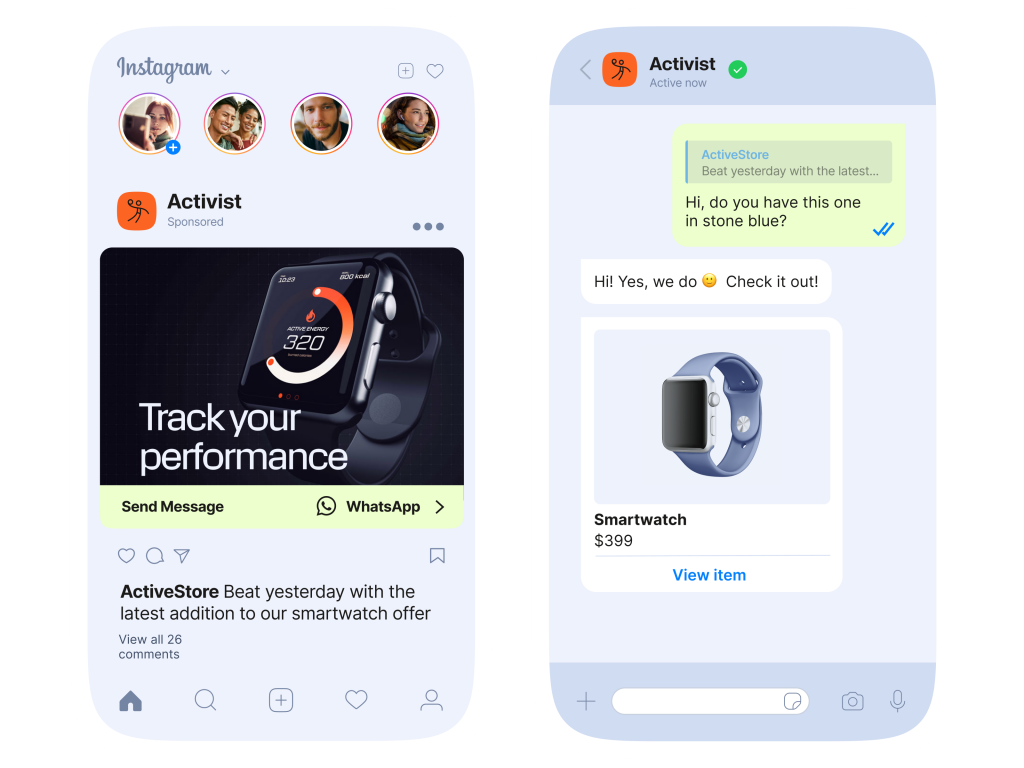
How to Restore WhatsApp Chats Without a Backup
If you don’t have a cloud backup, you can still restore your WhatsApp chats using local backups.
What to Do If You Don’t Have a Google Drive or iCloud Backup
- Check for Local Backups: WhatsApp automatically creates local backups on your device storage daily, which can be used for restoration.
- Manually Restore: You can transfer local backup files from your old device to your new one if needed.
- Consider Third-Party Recovery Tools: Some third-party tools claim to recover WhatsApp data without a cloud backup, but they may involve risks.
Using Local Backups for WhatsApp Chat Restoration
- Locate Local Backups: WhatsApp stores local backups in your device storage (typically in the WhatsApp > Databases folder).
- Restore from Local Backup: Uninstall WhatsApp, reinstall it on your new device, and restore from the local backup by following the on-screen instructions during setup.
- Ensure Backup File is Present: Make sure the local backup file is not deleted or overwritten before restoration.

How to Restore WhatsApp Chats After Changing Phone Number
You can transfer your WhatsApp chats to a new number without losing data.
Transferring Chats from Old to New Number Using WhatsApp’s Change Number Feature
- Go to Settings: Open WhatsApp and go to Settings > Account > Change Number.
- Enter Both Numbers: Enter your old and new phone numbers and verify the new number.
Ensuring Chat History Is Transferred When Changing Your Phone Number
- Backup Chats: Ensure chats are backed up to Google Drive (Android) or iCloud (iPhone) before changing numbers.
- Restore Chats: After verifying the new number, restore the backup to your new number.
![]()
Restoring WhatsApp Chats from a Previous Device
You can restore your WhatsApp chats on a new device using WhatsApp’s built-in restore feature.
Using WhatsApp’s Built-In Restore Feature on a New Device
- Install WhatsApp: Download and install WhatsApp on your new device from the app store.
- Verify Your Phone Number: Enter your phone number and verify it using the code sent via SMS.
- Restore from Backup: WhatsApp will prompt you to restore your chats from Google Drive (Android) or iCloud (iPhone). Tap “Restore” to recover your chats.
How to Retrieve Chats by Installing WhatsApp on a Different Device
- Install WhatsApp on Another Device: Download WhatsApp and sign in with the same phone number.
- Restore Backup: After verification, WhatsApp will prompt you to restore chats from your cloud backup, ensuring you retrieve all your messages and media.

Troubleshooting WhatsApp Chat Restoration Issues
If you’re having trouble restoring your WhatsApp chats, follow these steps to fix common issues.
What to Do If Chats Won’t Restore After Backing Up
- Check Backup Availability: Ensure that the backup exists on Google Drive (Android) or iCloud (iPhone) by checking the date of the last backup in WhatsApp settings.
- Verify Internet Connection: A weak or unstable connection can cause issues during the restoration process. Make sure you have a stable internet connection.
- Sufficient Storage Space: Ensure your device has enough space to restore the backup and that the app has permission to access storage.
How to Fix Errors When Restoring Chats from Google Drive or iCloud
- Ensure You’re Using the Correct Phone Number: WhatsApp backups are tied to the phone number and Google/iCloud account, so verify you’re using the correct credentials.
- Check Google or iCloud Account: Make sure you’re signed in to the correct Google or iCloud account linked to the backup.
- Clear Cache or Reinstall WhatsApp: If the restore fails, try clearing the app cache or reinstalling WhatsApp before attempting the restoration again.

Preventing Data Loss with WhatsApp Chat Backups
To avoid losing your WhatsApp data, regular backups are essential for easy restoration.
Setting Up Automatic Backups for Seamless Chat Restoration
- Google Drive (Android): Go to WhatsApp Settings > Chats > Chat Backup, and enable automatic backups to Google Drive. Choose the frequency (daily, weekly, or monthly) that works best for you.
- iCloud (iPhone): On iPhone, go to WhatsApp Settings > Chats > Chat Backup, and enable iCloud backups. You can set the frequency to automatic or back up manually as needed.
Ensuring Regular Backup Schedules for WhatsApp Data
- Set Backup Frequency: In the backup settings, choose how often you want WhatsApp to back up your chats. Daily backups are recommended for keeping your data up to date.
- Ensure Wi-Fi Backup: For large backups, make sure you’re connected to Wi-Fi to avoid excessive data usage.
- Monitor Backup Status: Check periodically to confirm that backups are completing successfully and that your data is safe.
Can I restore WhatsApp chats without a backup?
No, you need a backup on Google Drive (Android) or iCloud (iPhone) to restore your chats.
How do I restore my WhatsApp chats from Google Drive?
Reinstall WhatsApp, verify your phone number, and when prompted, choose to restore chats from your Google Drive backup.
How do I restore my WhatsApp chats from iCloud?
Reinstall WhatsApp on your iPhone, verify your number, and restore from the iCloud backup when prompted.

Leave a Reply