
If WhatsApp isn’t verifying your number, check your number format, ensure network connectivity, and try using voice call verification.
Common Issues Preventing WhatsApp Verification
Here are common issues that can prevent WhatsApp from verifying your number.
Incorrect Phone Number Format During Setup
- Country Code: Ensure the correct country code is included (e.g., +1 for the USA).
- Area Code: Double-check the area code for accuracy.
- Leading Zeros: Don’t include leading zeros unless required by your country.
Network Issues Affecting Verification SMS Delivery
- Weak Signal: Ensure a strong mobile signal for SMS delivery.
- Network Congestion: High traffic can delay verification SMS.
- Blocked SMS: Some carriers block verification messages; contact your provider if needed.
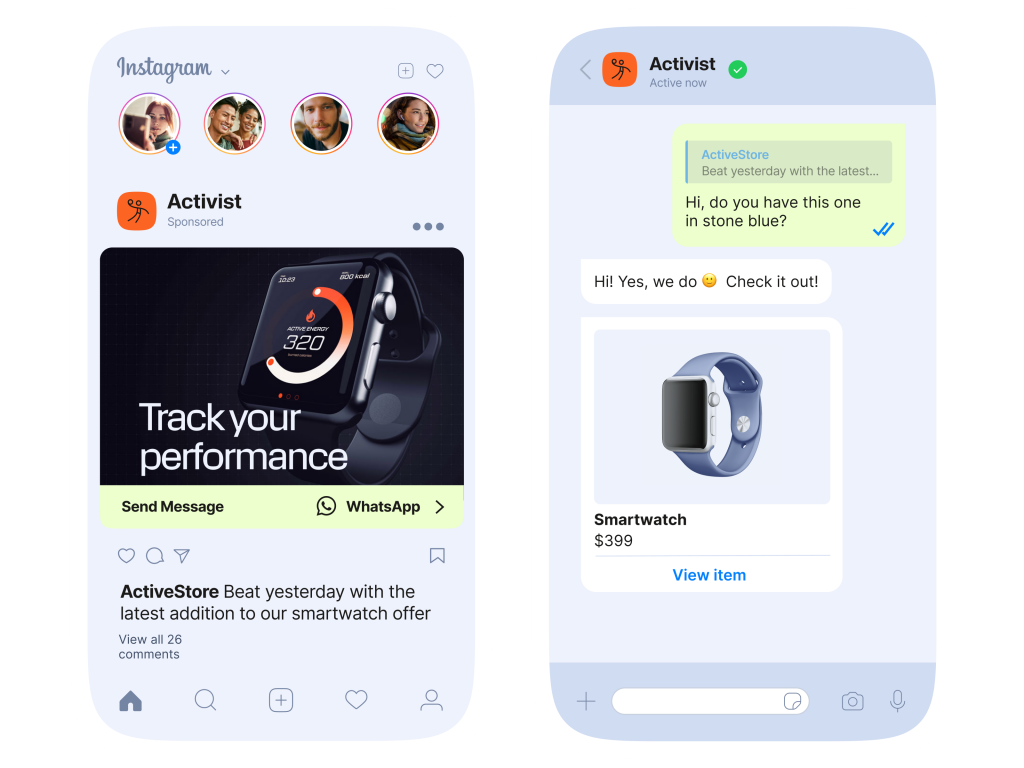
How to Ensure You Receive WhatsApp Verification Codes
To successfully verify your number on WhatsApp, make sure you follow these steps to avoid common verification issues.
Checking for Stable Internet Connection
- Wi-Fi or Mobile Data: Ensure you have a stable internet connection, either through Wi-Fi or mobile data, to receive the verification code via SMS or internet-based methods.
- Signal Strength: A weak network signal can delay or prevent the verification process. Move to a location with a stronger signal if needed.
- Network Settings: Check if your phone’s network settings are properly configured to allow the reception of SMS and data services.
Using the Voice Call Option for Verification
- Opt for Voice Call: If you’re not receiving the SMS code, select the “Call me” option during setup to receive the verification code via a voice call.
- Listen Carefully: The code will be read aloud in the voice call, so ensure you are in a quiet place to hear it clearly.
- Retry if Needed: If you miss the call or fail to hear the code, you can request a new voice call after a few minutes.
![]()
How to Fix WhatsApp Verification Code Not Received
If you’re not receiving the WhatsApp verification code, try these solutions.
Ensuring Your Phone Number is Active and Correct
- Check Number: Verify that the phone number and country code are correct.
- Active Number: Ensure your number is active and able to receive messages.
Troubleshooting Delays in SMS Verification Codes
- Check Network: Ensure a stable network connection for SMS delivery.
- Resend Code: Use the “Resend SMS” option if the code is delayed.
- Voice Call Option: Request a voice call for verification if SMS fails.

What to Do if You Can’t Receive the Verification SMS
If you’re not receiving the WhatsApp verification SMS, try these solutions.
Try Using a Different SIM Card or Number
- Switch SIM Cards: If you’re unable to receive the code, try using a different SIM card to verify your WhatsApp account.
- Use Another Phone: If possible, insert your SIM card into another phone to check if the issue is with your phone or network.
Contacting Your Carrier for SMS Delivery Issues
- Network Issues: Contact your mobile carrier to check if there are any network issues preventing SMS delivery.
- SMS Blocking: Some carriers block verification messages; ask your carrier to allow these messages to reach your phone.

How to Use WhatsApp Without Phone Verification
You can use WhatsApp without phone verification under specific circumstances, such as with multi-device support or temporary solutions.
Using WhatsApp Web with Multi-Device Support
- Multi-Device Feature: Enable WhatsApp’s multi-device support to use WhatsApp Web or Desktop without needing your phone to be constantly connected.
- Link Devices: Link up to four devices to your WhatsApp account, and use them independently of your phone for messaging, even when it’s offline.
Temporary Solutions for Emergency Access to WhatsApp
- Temporary Number: Use a temporary or secondary phone number for verification if you can’t use your primary number.
- WhatsApp Web for Quick Access: If you’ve previously set up WhatsApp Web, you can still use it on your PC for quick access, as long as the phone was verified initially.
- Restore from Backup: If you’ve set up WhatsApp on another device previously, you may be able to restore your data from a backup and access WhatsApp temporarily.
![]()
What to Do if Verification Code is Blocked
If you’re unable to receive your WhatsApp verification code, here are some steps to resolve the issue.
Dealing with Blocked SMS or Voice Call Verification
- Check Network and Carrier Settings: Some carriers block verification messages. Contact your carrier to ensure they’re not blocking SMS or voice call verification.
- Request a New Code: After waiting a few minutes, try resending the verification code. You can also opt for a voice call to receive the code.
- Disable Spam Filters: Ensure your phone’s spam filter or messaging app isn’t blocking verification messages.
Trying Alternative Contact Methods for Verification
- Use Another Phone Number: If possible, use a different phone number to receive the verification code and complete the setup.
- Voice Call Option: If SMS verification fails, select the “Call Me” option to receive the code via voice call.

How to Resolve Verification Issues on a New Device
If you’re facing verification issues on a new device, follow these steps to resolve the problem.
Reinstalling WhatsApp and Attempting New Verification
- Uninstall and Reinstall: Uninstall WhatsApp from your new device and reinstall it from the app store to ensure a clean setup.
- Verify Number Again: After reinstalling, open WhatsApp, enter your phone number, and request a new verification code via SMS or voice call.
How to Restore Your WhatsApp Account After Device Change
- Restore from Backup: During setup, WhatsApp will prompt you to restore your chat history from a Google Drive (Android) or iCloud (iPhone) backup. Ensure you’re using the same Google or iCloud account that was used on the previous device.
- Check Internet Connection: Ensure your new device has a stable internet connection to complete the restore process.
- Verify Your Phone Number: Make sure your phone number is correctly verified to sync your chats and data across the new device.
Why is WhatsApp not verifying my phone number?
Make sure your phone number is entered correctly with the correct country code and that your number is active and receiving SMS.
What should I do if I don’t receive the verification code?
If you don’t receive the code, try requesting it again or use the voice call option to receive the code via a phone call.
How can I fix WhatsApp verification issues due to network problems?
Ensure you have a stable internet connection, whether via mobile data or Wi-Fi. Try restarting your phone or switching networks.

Leave a Reply