
You may have an outdated browser, unstable internet, or conflicting extensions. Try updating Chrome, checking your connection, or disabling extensions.
Common Reasons WhatsApp Web Won’t Load
WhatsApp Web may fail to load due to several common issues that can be easily resolved.
Browser Compatibility Issues
- Unsupported Browsers – WhatsApp Web works best on updated versions of Chrome, Firefox, Safari, and Edge.
- Outdated Features – Older browser versions may not support necessary features for WhatsApp Web.
Outdated Chrome Version
- Compatibility Problems – An outdated Chrome version can cause WhatsApp Web to fail.
- Updating Chrome – Go to Settings > Help > About Google Chrome to update.
- Clear Cache – After updating, clear your browser cache to avoid conflicts.
![]()
How Network Issues Affect WhatsApp Web
Network problems can disrupt the functionality of WhatsApp Web, causing delays or preventing access entirely.
Unstable Internet Connection
- Connection Drops – A weak or intermittent connection can cause WhatsApp Web to disconnect frequently.
- Slow Synchronization – Poor internet speeds may lead to delays in syncing messages between the phone and the web version.
Firewall or VPN Restrictions
- Blocked Connections – Corporate or public networks often have firewalls that block WhatsApp Web.
- VPN Interference – Certain VPNs can slow down or block access to WhatsApp Web, affecting performance and connection stability.
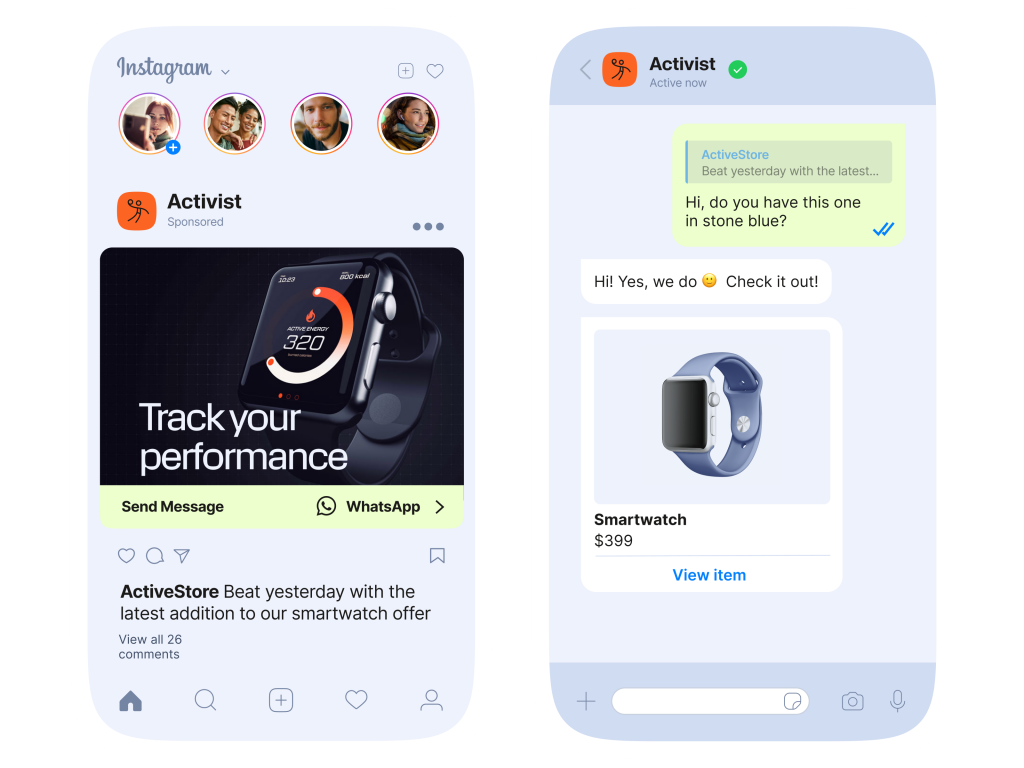
Clearing Cache and Cookies to Fix Loading Issues
Clearing the cache and cookies can resolve common loading problems with WhatsApp Web, improving performance and login success.
Why Cache Can Cause Login Problems
- Old Data Interference – Cached data and cookies from previous sessions may cause conflicts with WhatsApp Web’s login process.
- Outdated Files – Stale files can prevent WhatsApp Web from loading correctly or cause login failures.
How to Clear Cache and Cookies in Chrome
- Step 1 – Open Chrome and click on the three dots in the top-right corner.
- Step 2 – Go to “More tools” and select “Clear browsing data.”
- Step 3 – Select “Cookies and other site data” and “Cached images and files,” then click “Clear data.”
- Step 4 – Restart Chrome and try accessing WhatsApp Web again.

Fixing WhatsApp Web QR Code Not Scanning
If the WhatsApp Web QR code isn’t scanning, there are several issues that might be causing the problem.
Blurry or Unresponsive QR Code
- Poor Image Quality – If the QR code is blurry or the phone’s camera can’t focus, it may not scan properly. Try adjusting the distance or angle.
- Lighting Conditions – Insufficient lighting can cause scanning issues. Ensure there’s adequate light when scanning the QR code.
Camera Permission Issues on Phone
- Denied Permissions – If your phone has not granted camera permissions to WhatsApp, the app won’t be able to scan the QR code.
- How to Grant Permissions – Go to your phone’s settings, find WhatsApp, and enable camera permissions to fix the issue.
![]()
Resolving Session Expiration Problems
If WhatsApp Web keeps logging you out, there are several reasons this might happen, but they can be easily resolved.
Why WhatsApp Web Keeps Logging Out
- Inactive Session – WhatsApp Web automatically logs out after long periods of inactivity to protect your account.
- Mobile Device Disconnect – If your phone loses connection to the internet, WhatsApp Web will log out.
- Browser or Cache Issues – Corrupted browser cache or cookies can cause session expiration and require frequent logins.
How to Stay Logged in on Chrome
- Enable ‘Keep Me Logged In’ – When logging in, ensure the “Keep me logged in” option is selected.
- Disable Automatic Logout – In Chrome settings, prevent cookies from being cleared automatically after each session.
- Clear Cache Regularly – Periodically clear cache and cookies to avoid session issues while staying logged in.

Checking for Chrome Extensions Blocking WhatsApp Web
Certain Chrome extensions can interfere with WhatsApp Web’s performance, preventing it from functioning properly.
Ad Blockers and Privacy Extensions
- Blocking Essential Scripts – Ad blockers or privacy extensions may block scripts needed for WhatsApp Web to load correctly.
- Security Concerns – Some extensions designed to block ads or enhance privacy can mistakenly block necessary elements of the site.
Disabling Extensions That Interfere with WhatsApp Web
- Step 1 – Open Chrome and click the three dots in the top-right corner, then select “More tools” > “Extensions.”
- Step 2 – Disable extensions one by one to check which one is blocking WhatsApp Web.
- Step 3 – Restart Chrome and try accessing WhatsApp Web after disabling the conflicting extension.
- Step 4 – If necessary, whitelist WhatsApp Web in the extension’s settings.

Alternative Ways to Access WhatsApp on a Computer
If WhatsApp Web isn’t working, there are other methods to use WhatsApp on a computer.
Using WhatsApp Desktop App
- Standalone Application – The WhatsApp Desktop app offers a more stable experience than WhatsApp Web.
- Features – It provides the same features as WhatsApp Web but doesn’t require a browser and stays logged in unless manually logged out.
- Download and Install – You can download the WhatsApp Desktop app from the official website or the Microsoft Store for Windows, or the Mac App Store for macOS.
Trying a Different Browser for WhatsApp Web
- Browser Compatibility – If WhatsApp Web isn’t working on one browser, try accessing it from another, such as Firefox, Safari, or Edge.
- Avoid Browser Extensions – Some browsers might have extensions that interfere with WhatsApp Web. Switching to a different browser could resolve the issue.
- Clear Cache and Cookies – Clearing your browser’s cache and cookies before trying another browser can also improve performance.
Will WhatsApp Web work if my phone is turned off?
No, your phone needs to stay connected to the internet for WhatsApp Web to function properly.
Can I use WhatsApp Web without a SIM card in my phone?
Yes, as long as WhatsApp is already set up on your phone and it stays connected to the internet.
Does WhatsApp Web work in countries with WhatsApp restrictions?
No, you may need a VPN to bypass regional restrictions and use WhatsApp Web in countries where it’s blocked.

Leave a Reply