
To log into WhatsApp, open the app, verify your phone number, and use WhatsApp Web or Desktop by scanning the QR code.
Setting Up WhatsApp on Your Phone
Setting up WhatsApp on your phone is easy and straightforward. Follow the steps below to get started.
Downloading and Installing WhatsApp on Your Phone
- Download: Get WhatsApp from the Google Play Store (Android) or the Apple App Store (iPhone).
- Install: Open the app after downloading, and it will install automatically.
- Permissions: Grant necessary permissions for contacts, camera, and microphone.
Creating a WhatsApp Account with Your Phone Number
- Phone Number Verification: Enter your phone number and receive a verification code via SMS.
- Enter Code: Input the code to confirm your number.
- Profile Setup: Add your name and profile picture.
![]()
Logging into WhatsApp Web or Desktop
You can access WhatsApp on your computer through WhatsApp Web or the desktop app by syncing with your phone.
How to Access WhatsApp Web Using Your Phone
- Open WhatsApp on Your Phone: Tap on the menu (three dots) or settings.
- Select WhatsApp Web: Choose “WhatsApp Web” and scan the QR code on web.whatsapp.com.
Logging into WhatsApp Desktop on Your Computer
- Download WhatsApp Desktop: Install the official WhatsApp desktop app from the website or your app store.
- Scan the QR Code: Open the app and scan the QR code displayed using your phone’s WhatsApp app to log in.
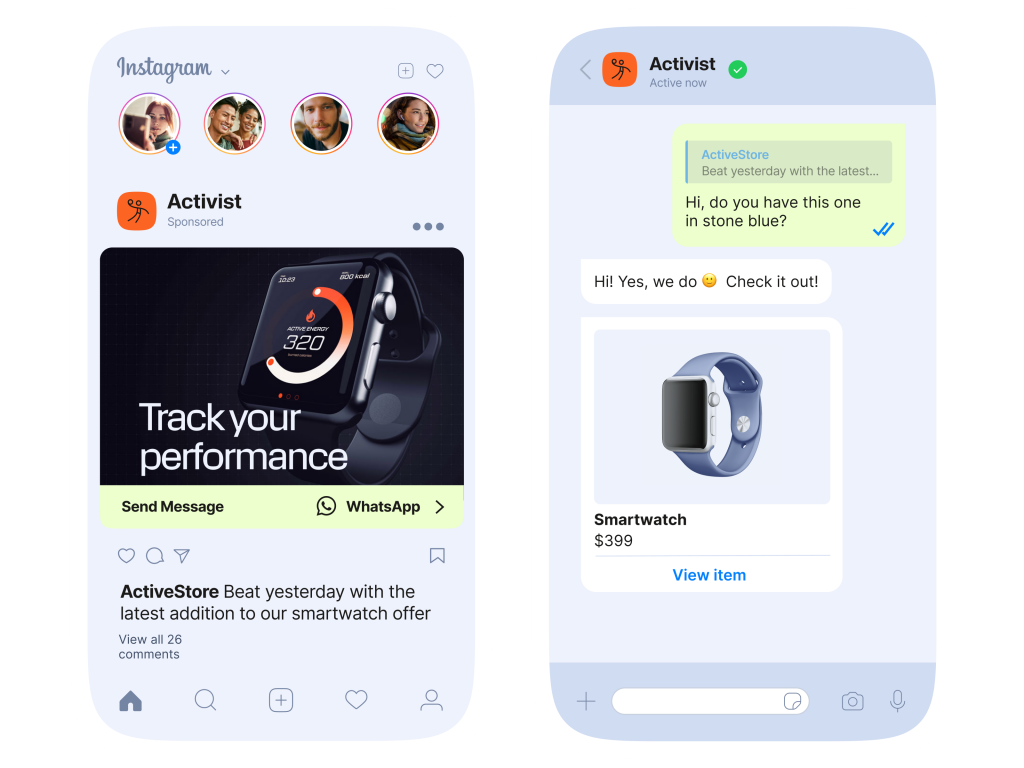
Verifying Your WhatsApp Account
Verifying your WhatsApp account is a key step to ensure security and proper functioning.
The Role of SMS Verification During WhatsApp Login
- Ensures your phone number is valid and active.
- Automatically sends a unique code to confirm your identity.
- Protects your account from unauthorized access.
How to Resolve Verification Issues on WhatsApp
- Check that your phone number is entered correctly.
- Ensure a stable network connection to receive the SMS.
- Request a call verification if the SMS fails.
- Contact WhatsApp support if problems persist.

Troubleshooting WhatsApp Login Problems
Here are some quick tips to resolve login issues with WhatsApp.
Common Issues Preventing WhatsApp Login
- Incorrect Phone Number: Double-check the phone number and country code.
- Weak Connection: Ensure your internet connection is stable.
- Expired Code: Request a new verification code if it expires.
How to Fix Connection and Authentication Problems
- Check Network: Ensure both devices have a strong internet connection.
- Re-enter Code: Request a new verification code if needed.
- Restart Devices: Restart your phone and computer.
- Update WhatsApp: Ensure the app is up-to-date on both devices.

Using WhatsApp on Multiple Devices
WhatsApp now supports using your account on multiple devices, offering more flexibility in communication.
How to Link Your WhatsApp Account to Different Devices
- WhatsApp Web: Scan the QR code on web.whatsapp.com using your phone to link to your computer.
- WhatsApp Desktop App: Download the app on your computer, open it, and scan the QR code with your phone.
The Limits and Features of WhatsApp’s Multi-Device Support
- Device Limit: WhatsApp allows linking up to four devices (excluding the primary phone).
- Phone Dependency: The primary phone must remain connected to the internet for syncing.
- Feature Limitations: Some features like calls are only available on the primary device, not on linked devices.

WhatsApp Login with Two-Step Verification
Two-step verification adds an extra layer of security to your WhatsApp account, helping prevent unauthorized access.
Enabling Two-Step Verification for Extra Security
- Open WhatsApp: Go to Settings > Account > Two-step verification.
- Enable: Tap “Enable” and create a 6-digit PIN for added protection.
- Enter Email: Optionally, add an email address to help recover your PIN if needed.
What to Do if You Forget Your Two-Step Verification PIN
- Request Email Link: Use the email you provided to receive a link for PIN reset.
- Wait 7 Days: If you don’t have an email set, you must wait 7 days to log in without the PIN.
- Reset PIN: If the email is not available, contact WhatsApp support for assistance.

Securing Your WhatsApp Account During Login
Ensuring your WhatsApp account is secure while logging in is essential to protect your privacy and data.
Why You Should Log Out from Shared Devices
- Prevent Unauthorized Access: Logging out from shared or public devices stops others from accessing your messages.
- Maintain Privacy: Logging out ensures your private conversations are not visible to others.
- Avoid Session Hijacking: If you forget to log out, someone else could use your session and compromise your account.
How to Keep Your WhatsApp Account Secure While Logging In
- Use Trusted Devices: Only log in from devices you trust and avoid public or unsecured networks.
- Enable Two-Step Verification: This adds an extra layer of protection by requiring a PIN when logging in.
- Log Out After Use: Always log out from WhatsApp Web or the desktop app after using it on shared devices.
- Monitor Active Sessions: Check your active WhatsApp Web sessions in settings and log out from any unrecognized devices.
How do I log into WhatsApp Web?
To log into WhatsApp Web, go to web.whatsapp.com on your computer and scan the QR code with your phone’s WhatsApp app.
What should I do if I can’t scan the QR code?
Ensure your phone’s camera is clear and connected to the internet. If the issue persists, restart your phone and browser.
Can I use WhatsApp without my phone?
No, WhatsApp requires your phone to be connected to the internet to log into WhatsApp Web or Desktop.

Leave a Reply