
No, WhatsApp can only be logged into one phone at a time, but you can use WhatsApp Web on other devices.
Understanding WhatsApp’s Device Limitation
WhatsApp is mainly designed for one device, but there are ways to access it on multiple devices.
Can I use WhatsApp on two phones at once?
- Primary Phone Usage – WhatsApp is linked to one phone number and works only on one phone.
- WhatsApp Web – You can access WhatsApp on a second device via WhatsApp Web.
- WhatsApp Business – You can use WhatsApp Business for a second account with a different number.
How WhatsApp Web Allows Multiple Devices
- WhatsApp Web Extension – WhatsApp Web extends your phone’s WhatsApp to a computer or tablet.
- Multi-Device Feature – You can link up to four devices to your account without the phone needing to stay online.
- Syncing Messages – All linked devices sync messages in real-time with the primary phone.
![]()
WhatsApp Multi-Device Feature
WhatsApp’s multi-device feature lets you access your account on multiple devices simultaneously.
How to Link Multiple Devices
- Enable Multi-Device Beta – Go to settings > Linked Devices > Multi-Device Beta.
- Link Devices – Scan the QR code from the new device to link it.
- Up to Four Devices – You can link up to four devices to your WhatsApp account.
WhatsApp Web and Desktop App Integration
- WhatsApp Web – Access WhatsApp through your browser by scanning the QR code.
- WhatsApp Desktop App – A standalone app that syncs messages with your phone for better performance.
- Syncing Across Devices – Messages stay in sync across both Web and Desktop apps.
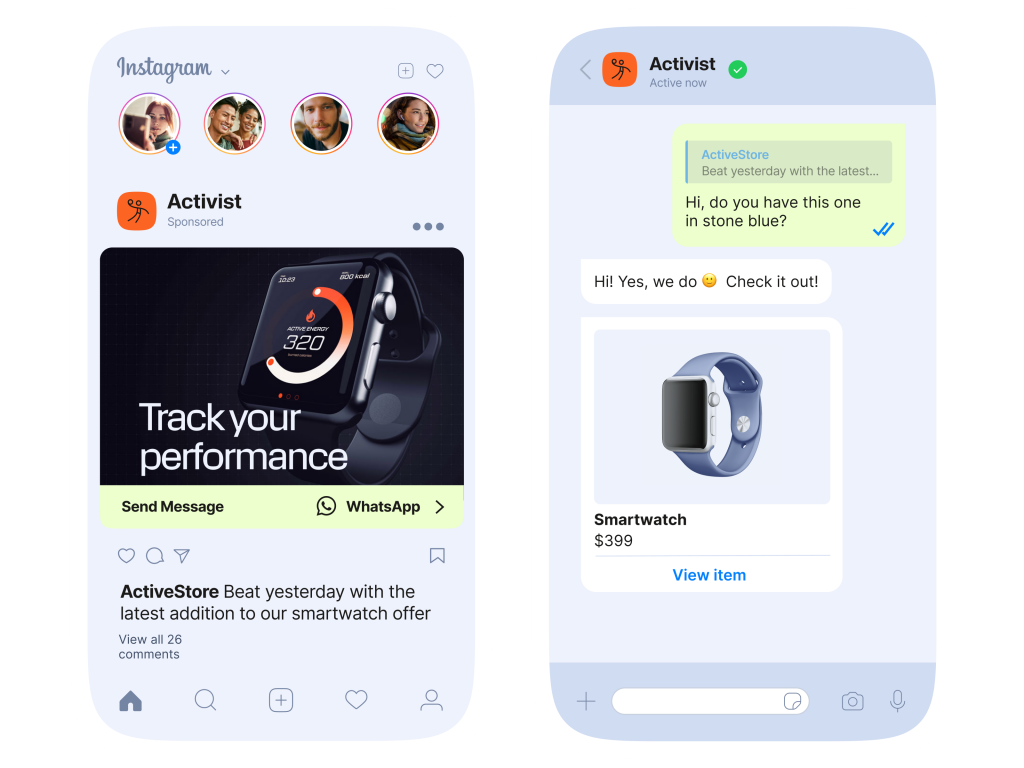
WhatsApp Account Synchronization Across Devices
WhatsApp allows you to sync messages across multiple devices, ensuring you have access to your chats wherever you are.
Message Syncing Between Devices
- Real-Time Sync – Messages sent and received on one device are instantly synced across all linked devices.
- Device Independence – After linking, your devices operate independently, with no need for the phone to stay online for message syncing.
Limitations on Message History Across Devices
- No Full History on All Devices – Older messages might not be available on linked devices unless backed up.
- Backup Dependent – Only recent messages from the primary device and those synced after connecting are available on linked devices.
- Limited Search Functionality – Search results might vary between devices depending on the sync status and backup.

Managing WhatsApp on Multiple Devices
WhatsApp allows you to access your account from multiple devices, but effective management is essential to ensure smooth functionality.
Switching Between Linked Devices
- Easily Switch Devices – You can switch between linked devices without logging out or losing any data. Simply open WhatsApp on the device you want to use.
- Linked Devices List – You can view and manage your linked devices under the “Linked Devices” section in WhatsApp settings.
WhatsApp Web Active Sessions
- Monitor Active Sessions – WhatsApp Web shows all active sessions under “Linked Devices,” letting you track where your account is logged in.
- Log Out Remotely – If you suspect unauthorized access, you can log out of all active sessions remotely via the Linked Devices section.
- Session Expiry – Keep in mind that sessions may expire if the phone disconnects from the internet or if there’s prolonged inactivity.

WhatsApp Web on Two Devices Simultaneously
WhatsApp Web allows users to access their account from multiple devices, enhancing convenience and accessibility.
Using WhatsApp Web on Multiple Devices
- Linked Devices – You can link up to four devices to your WhatsApp account, including computers and tablets, via WhatsApp Web or the Desktop app.
- Independent Usage – Once linked, each device operates independently, and your phone doesn’t need to remain connected for messages to sync.
How to Manage Linked WhatsApp Web Sessions
- View Linked Devices – In WhatsApp settings, go to “Linked Devices” to see all active sessions and connected devices.
- Log Out from Devices – To remove a device, select it from the “Linked Devices” list and click “Log out.”
- Security Checks – Regularly check your linked devices to ensure no unauthorized access, and log out of any unrecognized sessions.

Security Concerns for Using WhatsApp on Multiple Devices
Using WhatsApp across multiple devices introduces potential security risks, but following good security practices can minimize these concerns.
Securing WhatsApp Account from Unauthorized Access
- Enable Two-Step Verification – Add an extra layer of security by requiring a PIN to log into your WhatsApp account.
- Monitor Linked Devices – Regularly check the “Linked Devices” section to ensure only trusted devices have access to your account.
- Use Secure Networks – Avoid using WhatsApp Web on public or unsecured Wi-Fi networks to reduce the risk of unauthorized access.
How to Log Out from Untrusted Devices
- Log Out from All Devices – If you suspect unauthorized access, you can log out from all devices remotely through the “Linked Devices” section in settings.
- Revoke Access to Unknown Devices – Select any untrusted device and choose “Log Out” to immediately disconnect it from your WhatsApp account.
- Change Your WhatsApp Account Password – Consider changing your phone number or WhatsApp account credentials if you believe your account has been compromised.

Alternatives to Using WhatsApp on Two Phones
While WhatsApp doesn’t support using the same account on two phones directly, there are several ways to manage multiple accounts or devices.
Using WhatsApp Business for Dual Accounts
- WhatsApp Business for a Second Account – If you need two accounts, you can use WhatsApp Business for a separate work or personal number.
- Two Sim Cards – WhatsApp Business allows you to use one phone with two different numbers, keeping your personal and business accounts separate.
- Multiple Features – WhatsApp Business includes additional features like automated replies, which help manage business communications more efficiently.
Linking WhatsApp on a Secondary Phone Using WhatsApp Web
- WhatsApp Web for Secondary Phones – You can use WhatsApp Web on a secondary phone by scanning the QR code from your primary phone.
- Limited Functionality – Keep in mind that WhatsApp Web on a secondary phone has limitations and requires the primary phone to remain connected.
- Multi-Device Support – With WhatsApp’s multi-device feature, you can use WhatsApp Web or Desktop on multiple devices, making it easier to access your messages across different platforms.
Can I use WhatsApp on two phones simultaneously?
No, WhatsApp can only be used on one phone at a time, but you can use WhatsApp Web on other devices.
How can I use WhatsApp on multiple devices?
You can use WhatsApp Web or the WhatsApp Desktop app on multiple devices, linked to your phone.
Can I switch WhatsApp between two phones?
Yes, you can switch WhatsApp between phones by reinstalling the app and verifying the number on the new device.

Leave a Reply