
To log into WhatsApp, download the app, verify your phone number, and restore your chat backup if available.
Understanding WhatsApp Login Requirements
What Do I Need to Log Into WhatsApp?
-
Active Phone Number: Required for verification.
-
Internet Connection: Needed for WhatsApp to work.
-
WhatsApp App: Must be installed on your device.
Why Is a Phone Number Required for WhatsApp Login?
-
Unique Identification: The phone number serves as a unique account ID.
-
SMS Verification: The number is used for secure verification.
-
Account Recovery: The phone number is used to recover your account.
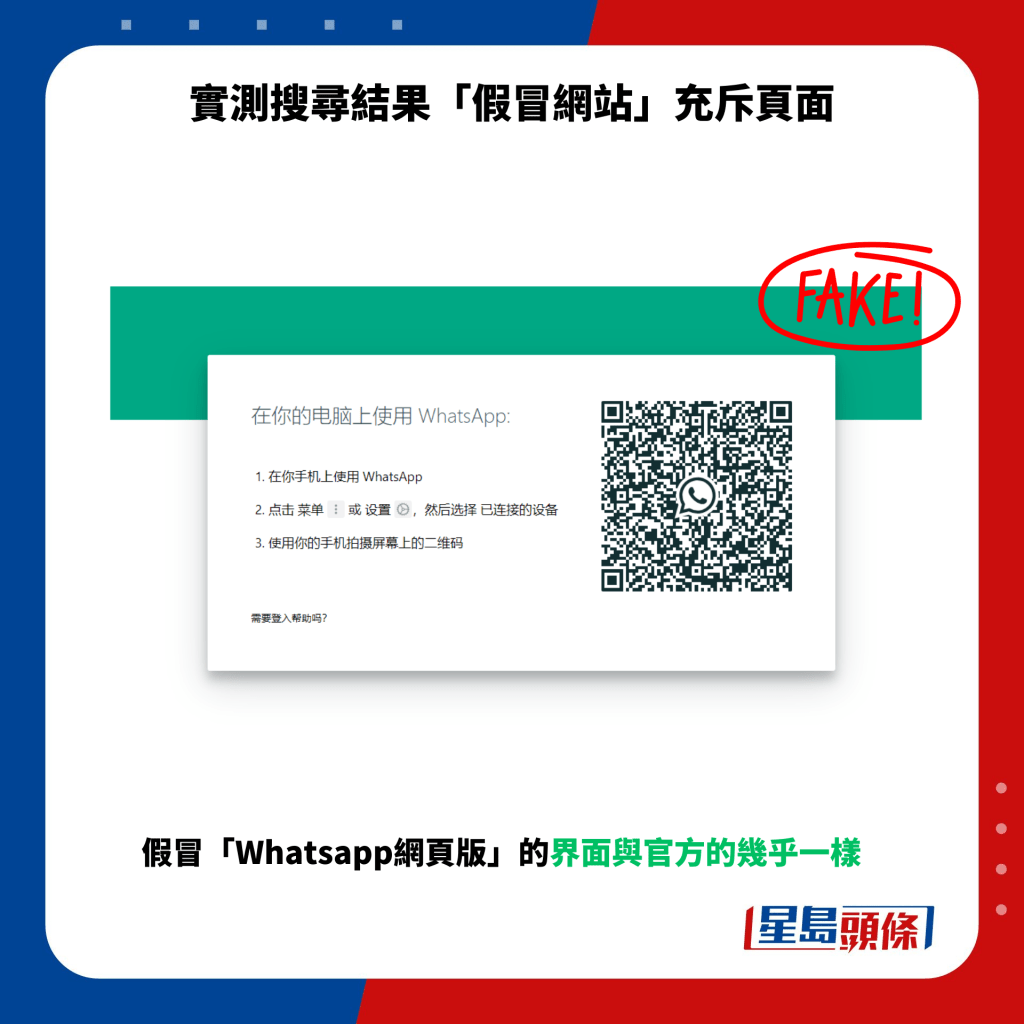
Steps to Log Into WhatsApp on a New Phone
How to Set Up WhatsApp on a New Device
-
Install WhatsApp: Download the app from the Google Play Store or Apple App Store.
-
Open WhatsApp: Launch the app and tap “Agree & Continue” to start the setup process.
Verifying Your Phone Number for Login
-
Enter Phone Number: Input your phone number and tap “Next.”
-
Enter Verification Code: You’ll receive a 6-digit code via SMS. Enter this code to verify your number and complete the setup.

WhatsApp Web and Desktop Login
How to Access WhatsApp Web Using Your Phone
-
Open WhatsApp on Your Phone: Go to WhatsApp, then tap on “Settings” (iOS) or the three dots menu (Android) and select “WhatsApp Web.”
-
Scan the QR Code: On your computer, open web.whatsapp.com and scan the displayed QR code with your phone to link it.
Logging Into WhatsApp Desktop Without the Phone
-
Multi-Device Support: With WhatsApp’s multi-device feature, you can use WhatsApp Desktop without your phone being connected, but your phone must still be used for the initial setup.
-
Syncing Across Devices: Once linked, you can access WhatsApp Desktop independently of the phone for real-time messaging.
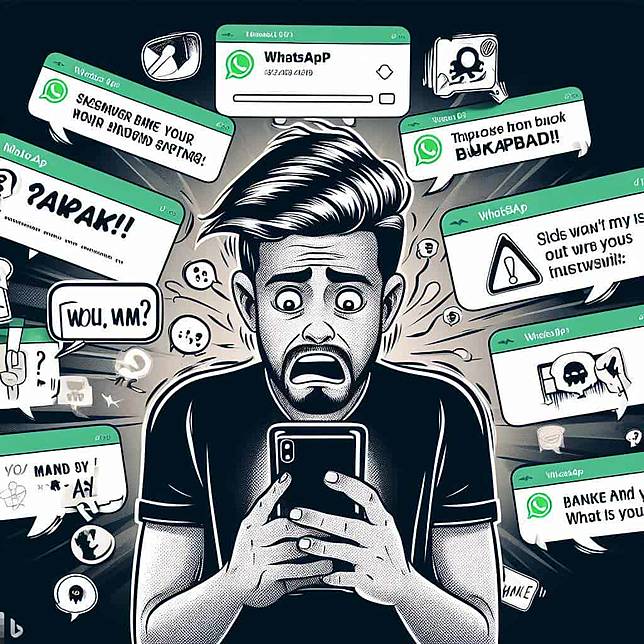
Troubleshooting WhatsApp Login Issues
Common Login Problems and How to Fix Them
-
Incorrect Phone Number Format: Double-check the country code and phone number format to ensure it’s correct.
-
Weak Internet Connection: Make sure your device has a stable internet connection, either through Wi-Fi or mobile data, to receive the verification code.
What to Do If You Can’t Receive the Verification Code
-
Request a New Code: If you don’t receive the SMS code, tap “Resend Code” or choose the “Call me” option for voice verification.
-
Check SMS Settings: Ensure your phone can receive SMS and that the number isn’t blocked or filtered by your carrier.

Can I Use WhatsApp Without a Phone?
Is It Possible to Log Into WhatsApp Without My Phone Number?
-
No, Phone Number Required: WhatsApp requires a phone number for verification and account setup. You cannot log in without one.
How WhatsApp Web and Desktop Require a Phone Connection
-
Phone as the Primary Device: WhatsApp Web and Desktop rely on your phone to sync messages. Without an active phone connection, they won’t work.
-
Initial Setup via Phone: To link WhatsApp Web or Desktop, you must first scan the QR code with your phone, which remains the primary device for data syncing.
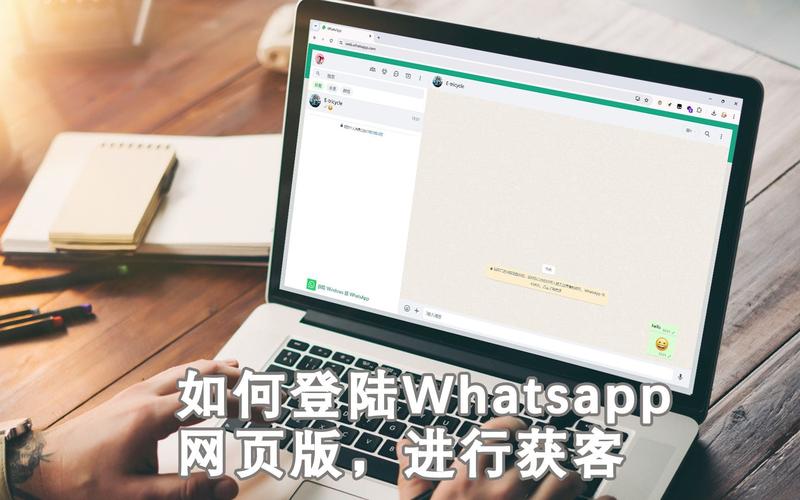
Enabling Two-Step Verification for Extra Security
How to Set Up Two-Step Verification in WhatsApp
-
Go to Settings: Open WhatsApp, tap on “Settings” > “Account” > “Two-Step Verification.”
-
Enable Two-Step: Tap “Enable,” then create a 6-digit PIN and add a recovery email address.
Why Two-Step Verification is Important for Account Security
-
Extra Layer of Protection: Two-step verification adds an extra layer of security by requiring a PIN, even if someone has access to your phone number.
-
Prevents Unauthorized Access: It helps prevent unauthorized login attempts and protects your WhatsApp account from being hijacked.
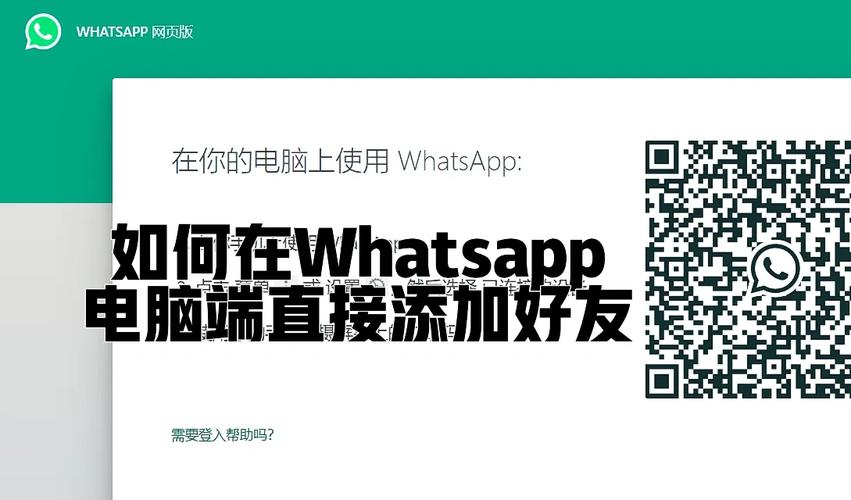
Recovering Your WhatsApp Account After Losing Your Phone
How to Recover WhatsApp Without Access to Your Phone
-
Get a New SIM: Contact your mobile provider to get a new SIM card with the same number to regain access to WhatsApp.
-
Verify Your Number: Once you have the new SIM, verify your phone number on a new device using the verification code sent via SMS.
Restoring WhatsApp Chats and Backups on a New Device
-
Google Drive or iCloud Backup: Install WhatsApp on the new device, verify your number, and restore your chats from your Google Drive (Android) or iCloud (iPhone) backup.
-
Ensure Backup is Up-to-Date: Before switching phones, make sure your chat history is regularly backed up to avoid data loss during restoration.
What do I need to log into WhatsApp?
You need an active phone number, the WhatsApp app installed, and an internet connection for verification.
Can I use WhatsApp without a phone number?
No, WhatsApp requires a valid phone number for account verification and login.
How do I verify my phone number on WhatsApp?
Enter your phone number, receive a verification code via SMS, and enter it to verify your account.

Leave a Reply