
Yes, you can log into WhatsApp on another phone by verifying your phone number and restoring your chat backup.
Logging Into WhatsApp on a New Phone
How to Transfer WhatsApp to a New Phone
-
Backup Chats: Use Google Drive (Android) or iCloud (iPhone) to back up your chats.
-
Install WhatsApp: Download WhatsApp on your new phone and restore chats during setup.
Verifying Your Phone Number on a New Device
-
Enter Your Number: Input your phone number during setup.
-
Verification Code: Enter the 6-digit code sent via SMS or request a call if not received.

WhatsApp’s Multi-Device Feature
What is WhatsApp Multi-Device Support?
-
Multiple Device Access: WhatsApp Multi-Device allows you to use your WhatsApp account on up to four devices at once, without needing your phone connected.
-
Independent Functionality: Devices can access messages and send replies even if your phone is offline or not connected.
How to Use WhatsApp on Multiple Devices Simultaneously
-
Enable Multi-Device: Go to WhatsApp settings on your phone, select “Linked Devices,” and follow the prompts to join the Multi-Device Beta.
-
Link Devices: Use WhatsApp Web or WhatsApp Desktop to scan the QR code and link your devices.
-
Sync Across Devices: Once linked, you can send and receive messages on all connected devices, including computers and tablets.
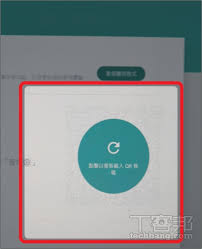
WhatsApp Account Security on a New Phone
How to Protect Your WhatsApp Account When Switching Phones
-
Log Out from Old Device: Make sure to log out of WhatsApp Web or Desktop on your old device to secure your account.
-
Update Your Security Settings: Check your privacy settings and update any security features when setting up WhatsApp on a new device.
Enabling Two-Step Verification for Extra Security
-
Activate Two-Step Verification: Go to WhatsApp settings, tap “Account,” and select “Two-Step Verification.” Set up a 6-digit PIN for added protection.
-
Email for Recovery: Provide a recovery email address to help you restore access if you forget your PIN or encounter issues.

Restoring WhatsApp Chat History on a New Phone
How to Restore Chats from Google Drive or iCloud
-
Google Drive (Android): After installing WhatsApp on your new phone, verify your number, and you’ll be prompted to restore your chats from Google Drive if a backup exists.
-
iCloud (iPhone): On iPhone, verify your number, and select “Restore Chat History” from iCloud during setup to recover your messages.
Ensuring Your Chat Backups Are Up-to-Date Before Switching Devices
-
Check Backup Status: Go to WhatsApp settings > Chats > Chat Backup, and ensure your most recent backup is updated on Google Drive or iCloud.
-
Manual Backup: If needed, tap “Back Up” to manually create a backup before switching devices to ensure no data is lost.

Common Issues When Logging Into WhatsApp on Another Phone
What to Do If You Can’t Verify Your Phone Number
-
Check Network Connection: Ensure your phone has a stable internet connection to receive the verification code.
-
Request a New Code: If you don’t receive the code within a few minutes, tap “Resend Code” or choose the call option for verification.
-
Wait and Try Again: Sometimes verification can be delayed; wait a few minutes before trying again.
Fixing “Too Many Devices Linked” Error When Switching Phones
-
Log Out from Other Devices: Go to “WhatsApp Web” in settings and log out from any other devices that may be linked.
-
Re-link the Phone: After logging out, try logging into WhatsApp again by verifying your phone number and completing the setup on the new device.

Can I Use WhatsApp on Another Phone Without My Primary Phone?
What Happens If Your Primary Phone Is Unavailable?
-
No Access to WhatsApp: Without your primary phone, you won’t be able to use WhatsApp Web or the Desktop app, as they rely on your phone for syncing messages.
-
Account Deactivation: If your primary phone is off or disconnected for an extended period, WhatsApp on other devices will stop working.
Using WhatsApp Web as a Temporary Solution
-
Web Version Access: If your phone is available, you can use WhatsApp Web or Desktop by scanning the QR code to continue messaging from another device temporarily.
-
Phone Connection Required: Keep in mind, WhatsApp Web requires your phone to be connected to the internet for continued functionality.
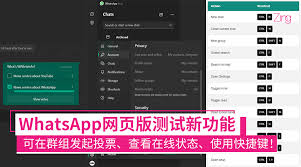
Deleting WhatsApp Account from the Old Phone
How to Remove WhatsApp from Your Old Device
-
Log Out from WhatsApp Web: Before removing WhatsApp from your old device, log out of WhatsApp Web by going to “WhatsApp Web” in the settings.
-
Uninstall WhatsApp: Go to your phone’s settings, select “Apps,” find WhatsApp, and tap “Uninstall” to remove it from the device.
Ensuring Privacy When Switching Phones
-
Delete Account or Data: If you’re switching phones permanently, consider deleting your WhatsApp account under “Settings” > “Account” > “Delete My Account” for added security.
-
Factory Reset the Old Phone: Perform a factory reset on the old device to erase all personal data, including WhatsApp chats and backups, before handing it over to someone else.
How do I log into WhatsApp on a new phone?
To log into WhatsApp on a new phone, install the app, verify your phone number, and restore your chat backup if available.
Can I use WhatsApp without my old phone?
Yes, you can use WhatsApp on a new phone by verifying your number and restoring the backup, but your old phone is needed for initial setup.
What happens if I change my phone number?
If you change your phone number, you can update it in WhatsApp under “Account” > “Change Number” to transfer your account data.

Leave a Reply